Specifying reference data in the launch wizard
In workflows where reference data can be selected during launch, you may see individual wizard steps for selecting particular reference data elements, or, where a workflow supports the use of a Reference Data Set and at least one compatible set is available, a launch wizard step called "Specify reference data handling" will be presented.
Where individual data elements will be selected, that data must already be available locally. When a Reference Data Set supplied by QIAGEN (i.e. a QIAGEN Set) is selected, data from that set not already available locally can be downloaded as part of the workflow launch. This is described further below.
The "Specify reference data handling" wizard step has three sections:
- Top Information about workflow roles configured in workflow inputs that expect reference data.
Clicking on the arrow next to the statement about how many workflow roles have been configured reveals details about them, including any data elements defined as defaults (figure 14.84). Where no data element was pre-configured in the workflow for the corresponding input, it will say "Not set" in the "Assigned element(s)" column.
Workflow roles are described further in Reference data and workflows.
- Middle The options to specify data elements individually or to use a Reference Data Set as the source of reference data for the analysis:
- Use specified data elements Select this option to specify the reference data elements to use individually. This can be useful when there is no appropriate Reference Data Set available.
Hovering the mouse cursor over the "Use specified data elements" option reveals a tooltip. When the option is enabled, the tooltip contains a list of the data elements that will be used by default (figure 14.83). When the option is disabled, the tooltip contains information about why the option is disabled.
- Select a reference data set to use Select this option to use a Reference Data Set to define the reference data to use for the analysis.
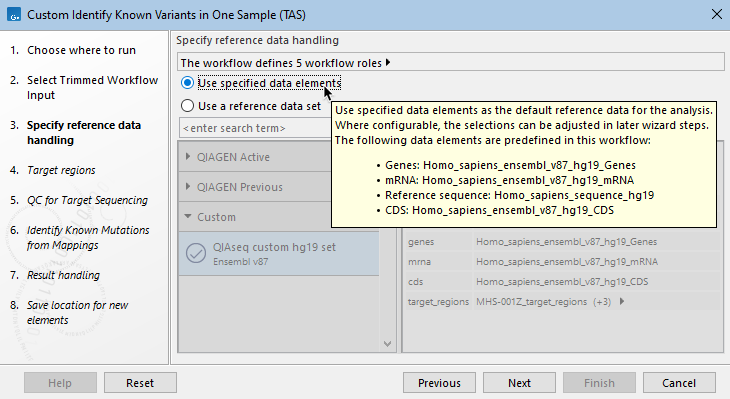
Figure 14.83: The option "Use specified data elements" is enabled in the workflow launch wizard. The mouse cursor has been hovered over this option, revealing a tooltip with information about the data elements configured as the defaults. - Use specified data elements Select this option to specify the reference data elements to use individually. This can be useful when there is no appropriate Reference Data Set available.
- Bottom When a Reference Data Set is the source of reference data for the analysis, the lower section of this wizard provides a list of the compatible Reference Data Sets. To be compatible, a Reference Data Set must have a role corresponding to each workflow role defined in the workflow.
When a Reference Data Set has been selected, information about it is displayed on the right hand side. If a particular role in that set has multiple data elements associated with it, clicking on the arrow to the right of that role reveals a list of those elements (figure 14.84).
To search for particular Reference Data Sets, enter terms in the search field just under the "Select a reference set to use" option (figure 14.85). To search for just an exact term, put it in quotes. To see a list of only the Reference Data Sets where all the required elements have already been downloaded, add the term "downloaded" to the search.
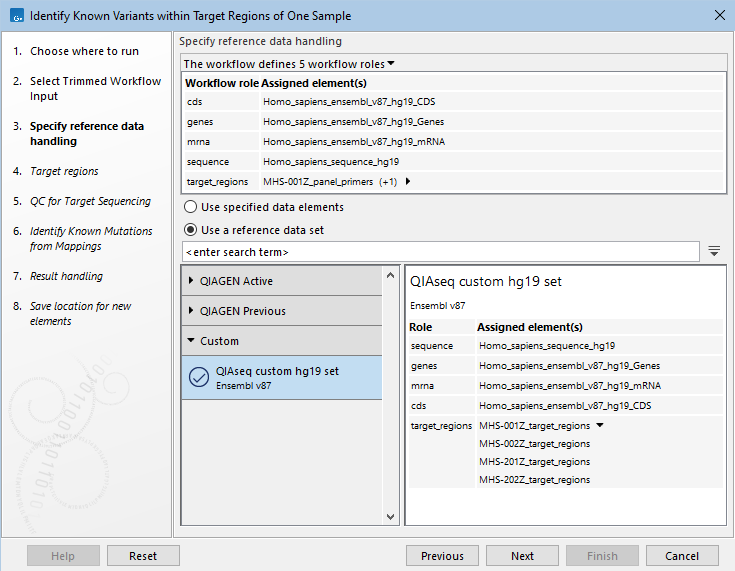
Figure 14.84: The arrow beside the text stating how many workflow roles are defined was clicked upon, revealing information about the roles defined in workflow inputs, and any specific data elements that have been pre-configured. The "Use a reference data set" option has been chosen, and a set to use has been selected. The roles defined in that Reference Data Set are shown on the right. The multiple data elements assigned to the target_regions role are revealed by clicking on the small arrow at the right side of that row. The relevant target region element for the analysis is specified in a later wizard step.
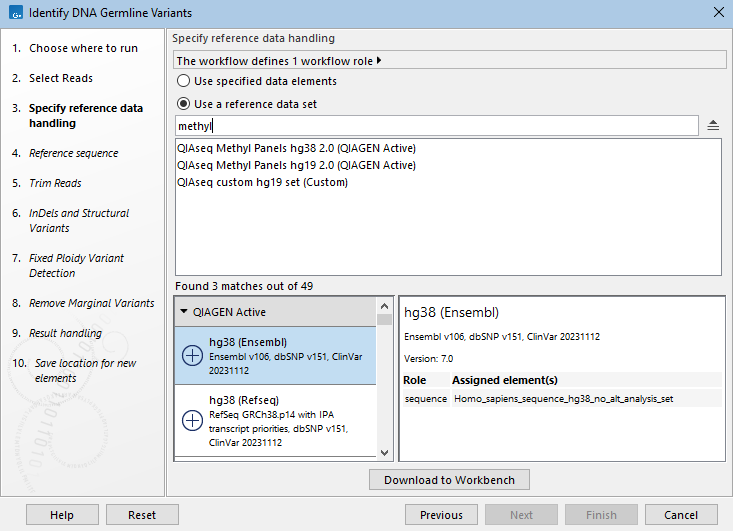
Figure 14.85: Search for Reference Data Sets from within the workflow launch wizard. The list returns all Reference Data Sets containing the terms entered.
Downloading QIAGEN reference data via the workflow launch wizard
When a QIAGEN Set has been selected but one or more elements referred to by that set have not yet been downloaded, a button for downloading that data will be enabled (figure 14.86) . When logged into a CLC Server, an option to download the data to the CLC Server will also be available.
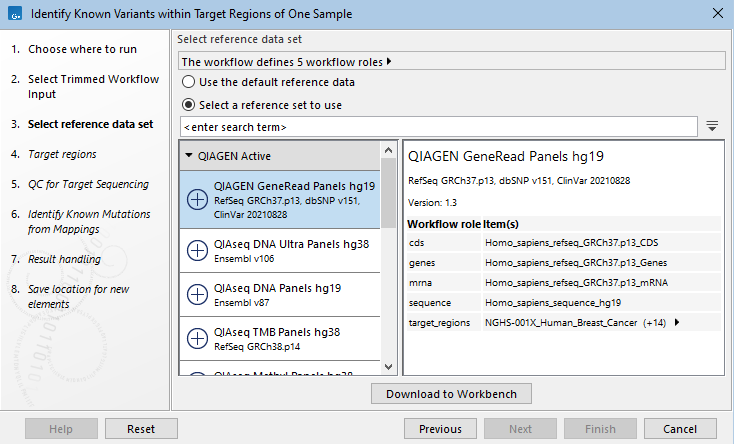
Figure 14.86: A QIAGEN Set that contains all the necessary roles has been selected. A + symbol to the left of the set name indicates that one or more element in that set is not yet downloaded. Such elements can be downloaded by clicking on the "Download to Workbench" button.
