Copy to References
Any data element can be specified within a Custom Set. If desired, data specified in Custom Sets can be easily copied to a CLC_References location, where there is more control over data updates and deletion relative to data stored in other File System Locations (see The Reference Data Manager).
To copy data referred to from a Custom Set from the Navigation Area to a CLC_References location, select the Custom Set under the Custom Sets tab and click on the Copy to References button (figure 11.21).
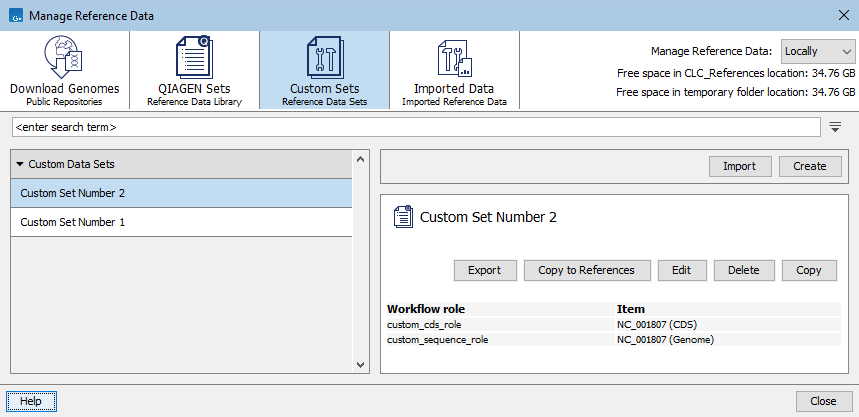
Figure 11.21: Data elements defined in a Custom Set can be copied to a CLC_References location by clicking on the Copy to References button, available when viewing the Custom Set.
The elements to copy can then be selected (figure 11.22).
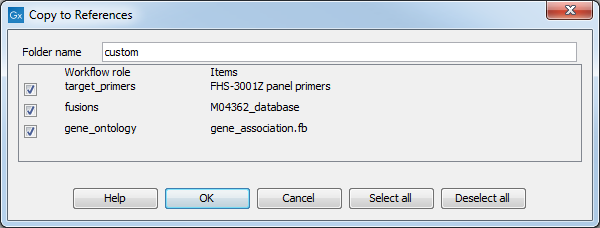
Figure 11.22: Copying an element from the Navigation Area to the CLC_References location.
Once the data has been copied, workflows referring to it will automatically refer to the file under CLC_References, rather than the original location.
