Running a QIAseq analysis
Clicking the Run button starts the launch wizard for the analysis. This contains several steps:
- Choose where to run. If execution environments other than the CLC Workbench are available, options will be shown in this wizard step.
- Acquire reference data. If the reference data required for the analysis is not already available for the execution environment chosen, it must be downloaded before proceeding.
- Select Input(s). Select the data from the relevant QIAseq panel/kit. Typically, this would be the raw reads, but certain analyses require as input outputs produced by other analyses. Depending on the analysis, there might be multiple steps for selecting the inputs.
Inputs can be selected from the Navigation Area. When the analysis is a workflow using reads as input, these can also be imported on-the-fly.
- Set parameters. Some analyses require that a few parameters are set (figure 14.125).
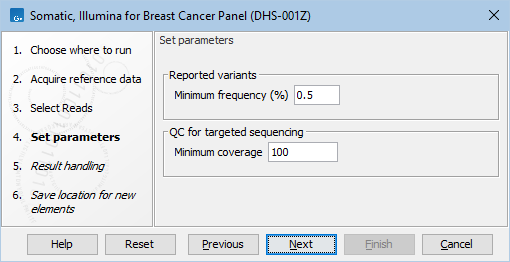
Figure 14.125: The "Somatic, Illumina" analysis for the DHS-001Z panel allows adjusting the minimum variant frequency and read coverage. - Result handling.
- Click the Preview All Parameters button to review all the workflow settings in a wizard similar to the Configuration Editor view.
- Workflow results must be saved. A Workflow Result Metadata table will be created by default, but this option can be unchecked.
- Log handling. Check the "Create log" option to a log of all the execution steps of the workflow.
Note: For individual tools, there may be additional options in this wizard step.
- Click the Preview All Parameters button to review all the workflow settings in a wizard similar to the Configuration Editor view.
- Save location for new elements. Specify where results and log files should be saved. See Handling results for details.
Batching
Analyses can be run individually or in batches by checking the Batch checkbox on the Select Input(s) wizard step. See Batch processing for details.
When the analysis is a workflow, the batch units in the QIAseq Panel Analysis Assistant are always defined by the organization of input data, see Running workflows in batch mode for details. To define batch units based on metadata, see Configuring QIAseq analyses.
