Remove Information from Track
Remove Information from Track takes a track as input and outputs another track containing only the selected attributes.
The following track types are accepted as input:
- Variant track (
 )
)
- Annotation track (
 )
)
- Expression track (
 )
)
- Statistical comparison track (
 )
)
To run the tool, go to:
Tools | Utility Tools (![]() ) | Tracks (
) | Tracks (![]() ) | Modify Tracks (
) | Modify Tracks (![]() ) | Remove Information from Track (
) | Remove Information from Track (![]() )
)
The attributes can be entered by typing directly in the text field (figure 27.38). Each attribute should be on a separate line.
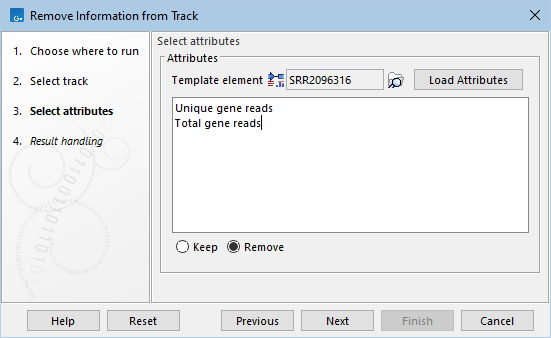
Figure 27.38: Attributes can be entered by typing directly in the text field.
To make attribute selection easier, the Load Attributes button can be used to populate the attributes available in the element selected in the Template element field (figure 27.39). The arrows (![]() ) and (
) and (![]() ) move attributes between the Available and Selected lists.
) move attributes between the Available and Selected lists.
By default, the tool's input is preselected. Use the browse (![]() ) button to select a different element. We recommend selecting as template a small element containing all necessary attributes, as loading attributes from large elements can take a long time.
) button to select a different element. We recommend selecting as template a small element containing all necessary attributes, as loading attributes from large elements can take a long time.
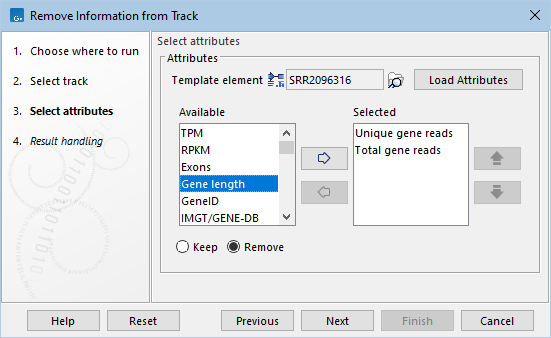
Figure 27.39: After loading attributes from a template element, attributes can be moved between the available and selected lists using the arrows.
Below the attributes, there is an option to choose whether the selected attributes should be kept (Keep) or removed (Remove).
