Collapse Overlapping Annotations
Collapse Overlapping Annotations takes an annotation track as input and outputs an annotation track where any overlapping annotations are collapsed into a single annotation (figure 27.37).
To run Collapse Overlapping Annotations, go to:
Tools | Utility Tools (![]() ) | Tracks (
) | Tracks (![]() ) | Modify Tracks (
) | Modify Tracks (![]() ) | Collapse Overlapping Annotations (
) | Collapse Overlapping Annotations (![]() )
)
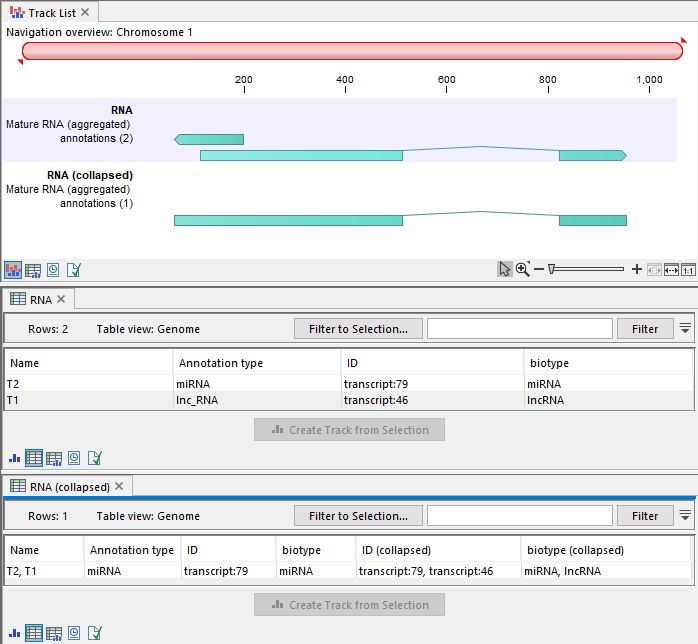
Figure 27.37: A split view displaying a track list at the top with two annotation tracks and their corresponding table views below. The track list includes an input track with two overlapping RNA annotations, and the output track from Collapse Overlapping Annotations where the two annotations are collapsed.
A collapsed annotation in the output track, resulting from overlapping input annotations (figure 27.37):
- Has the name of the input annotations, separated by commas.
- Has the same strand as the input annotations if they are all on the same strand, and has no strand if the input annotations are on different strands.
- Has the same annotation type and attributes as the left-most input annotation.
- Has additional collapsed attributes with all values from the input annotations, separated by commas.
Unwanted attributes can be removed using Remove Information from Track.
If annotations with different annotation types or strands should not be collapsed, create separate annotation tracks containing annotations with the same type/strand. In this case:
- Open the table view (
 ) of the annotation track.
) of the annotation track.
- Filter to the desired annotation type/strand. See Filtering tables for details.
- Select the filtered rows (shortcut Ctrl + A, or
 + A on Mac).
+ A on Mac).
- Create a new track using the Create Track from Selection button.
- Repeat for each annotation type/strand.
The filtered tracks can be collapsed separately and then merged using Merge Annotation Tracks.
