History and Element Info views
History view
The History view shows the log of all operations carried out on the element. This detailed record can be viewed within the CLC Genomics Workbench, as described here, or exported to a pdf format file.
To open the History view, click on the Show History (![]() ) icon under the View area.
) icon under the View area.
The table at the top of the History view contains a row for each operation that has affected this data element. When rows are selected in the table, full details for those operations are displayed in the bottom panel (figure 2.23).
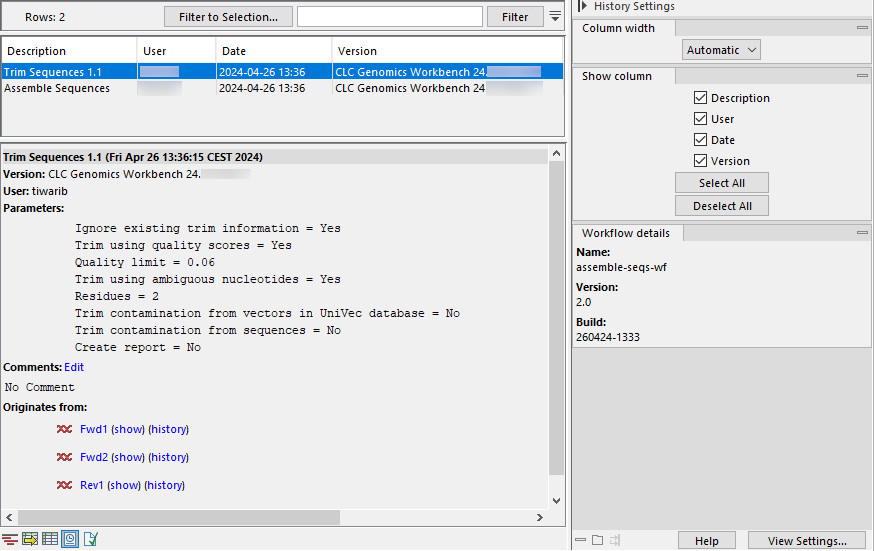
Figure 2.23: The history of an element created by an installed workflow called assemble-seqs-wf.
Information in the table:
Summary information is shown in the table for each operation carried out in the creation of this data element:
- Description The operation performed
- User The username of the person who performed the operation. If you import data created by another person, that person's username will be shown.
- Date and time Date and time the operation was carried out. These are displayed according to your locale settings (see General Preferences).
- Version The software name and version used for that operation.
Information in the lower panel:
- Parameters The parameter values used for an analysis.
- Comments Additional details added here by tools or details that have been added manually. Click on Edit to add information to this field.
- Originates from A list of the elements that the current element originated from. Clicking on the name of an originating element selects it in the Navigation Area. Click on the "(show)" link to open the originating element to its default view. Click on "(history)" to open the originating element to its History view.
Information in the side panel:
- Column width
- Show column
- Workflow details Present if the element is an output from a workflow. The name and version of the workflow are listed here, and if the element was generated by an installed workflow (including template workflows), the workflow build id is also reported2.1. If the element is output by a workflow launched from the Workflow Editor, the version is reported, but there will be no build id.
If an installer has never been made for a workflow, then data elements created using that workflow (launched from the Workflow Editor), will have 0.1 reported as the workflow version in their history. Workflows that have been used to make an installer inherit the most recent version assigned when creating the workflow installer. See Creating a workflow installation file for more on creating workflow installers.
Element Info view
To open the Element Info view, click on the Show Element Info (![]() ) icon under the View area.
) icon under the View area.
The Element Info view contains information about the element, such as its name, description and other attributes. If the element is associated with metadata, that association is also reported here.
For further details about element information, please see Element information. For further information about metadata associations, see Viewing metadata associations.
Footnotes
- ... reported2.1
- Workflow build ids are included in the history of elements generated using version 24.0 or later.
