Combine Reports output
Combine Reports generates a single report (![]() ) containing summary items and other selected information from the reports provided as input.
) containing summary items and other selected information from the reports provided as input.
The report contains one section per input report type, as described in Report types and combined report content. Summary items are displayed in table format.
Note: The summaries for reports produced by Trim Sequences do not follow the format described below.
The tables contain one row per input report and one column per summary item. The last rows, shaded in pale gray, report the minimum, median, maximum, mean and standard deviation for all numeric summary items (figure 37.27).
The first column indicates the sample name, which is either the name of the input report or the sample name as determined by Create Sample Report. The combined report contains links to the input reports and clicking on the sample name selects the corresponding report in the Navigation Area.
When Show summary items as plots is checked, tables are displayed as box plots, wherever possible. Each numeric summary item will be represented as one box in the plot (figure 37.27). Tables containing summary items that are not numbers, or numbers with very different ranges (for example, a percentage and the number of inputs) cannot be displayed as box plots.
Highlighted cells
Table cells are highlighted (figure 37.27):
- In yellow if they are detected as outliers. For each numeric summary item, the lower quartile - 1.5 IQR (interquartile range) to upper quartile + 1.5 IQR range is calculated using all the values for the summary item. Samples with values outside this range are considered outliers.
- In pink if they are considered problematic. A potential problem has been identified that is explained underneath the table.
- In red if both an outlier and problematic.
When Include tables for outliers is checked, tables/plots containing the summary items will be followed by an additional table containing the identified outliers, with one row for each summary item containing outliers (figure 37.27).
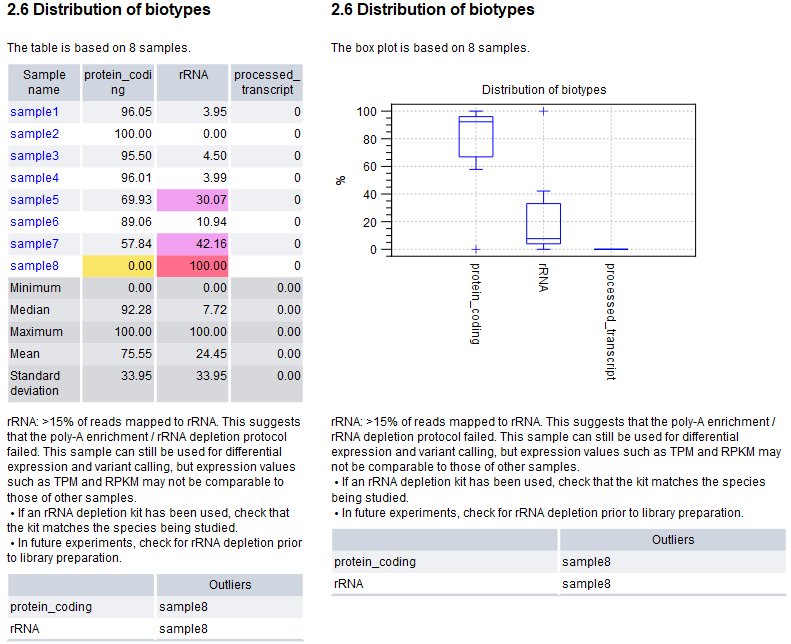
Figure 37.27: Summary items are reported in tables (left) or box plots (right) when the "Show summary items as plots" option is checked. Cells are highlighted when identified as outliers (yellow), as problematic (pink) or as both outliers and problematic (red). Text for the "rRNA" summary item describes the identified problems. Tables containing the detected outliers are present when the "Include tables for outliers" option is checked.
Summary section
By default, combined reports contain a summary section, offering a quick overview of samples that have been identified as outliers and/or problematic. The summary section is only present if it was included when configuring the report content (see Specifying the content of the report) and it only contains summaries those sections/subsections/summary items that are also included in the combined report.
Combined sample reports
When sample reports with "Quality control" subsections generated using Create Sample Report are used as input to the Combine Reports tool, the combined report will include a "Quality control" section. One table is added for each summary item from the sample reports "Quality control" subsections. The tables contain the sample name, values and thresholds as columns, and have one row per input report. Samples are color coded, just like in the individual sample reports (see Create Sample Report).
The combined report icon summarizes the overall status:
- At least one sample failed the quality check (
 ). Where none failed, then:
). Where none failed, then:
- The quality of at least one sample was uncertain (
 ). Where none were uncertain, then:
). Where none were uncertain, then:
- All samples passed the quality check (
 ). Or:
). Or:
- No relevant quality control thresholds have been defined (
 ).
).
