Table view of sequence lists
In addition to what is described for Table view of sequences, the following applies to the Table view (![]() ) of sequence lists:
) of sequence lists:
- The number of rows reported at the top corresponds to the number of sequences in the list (figure 15.12).
- To copy sequence names, select the relevant rows, right-click, and choose Copy Sequence Names from the menu. This list can be used within the Workbench, e.g. in table filters with the action "is in list" or "is not in list" to find these names in other elements, or they can be pasted into other programs that accept text lists, such as Excel or text editors.
- Add sequences to a list by dragging and dropping sequence elements or sequence lists from the Navigation Area into the table. Sequences can also be added from the sequence view using the right-click option Add Sequences (
 ).
).
- Remove sequences by selecting the relevant rows and either:
- Clicking on the Delete (
 ) icon in the top toolbar.
) icon in the top toolbar.
- Right-clicking and choosing Delete Sequences from the menu (figure 15.12).
- Clicking on the Delete (
- Move sequences up and down in the list by dragging and dropping selected sequences. This can be done for both single and multiple sequences, as long as paired reads are not separated.
- To open a sequence in linked view, select the relevant row, right-click, and choose Open This Sequence. This option can only be used when exactly one sequence has been selected.
- To open a copy of a sequence, select the relevant row, right-click, and choose Open Copy of This Sequence. This option can only be used when exactly one sequence has been selected.
- When editing attributes, you can select multiple rows to apply the same value to multiple sequences in the list.
- Extract selected sequences in the list:
- To a new sequence list by selecting relevant rows and clicking on the Create New Sequence List button at the bottom of the view. This new list must be saved if you wish to keep it.
- To individual sequence elements by selecting relevant rows and dragging them into the Navigation Area.
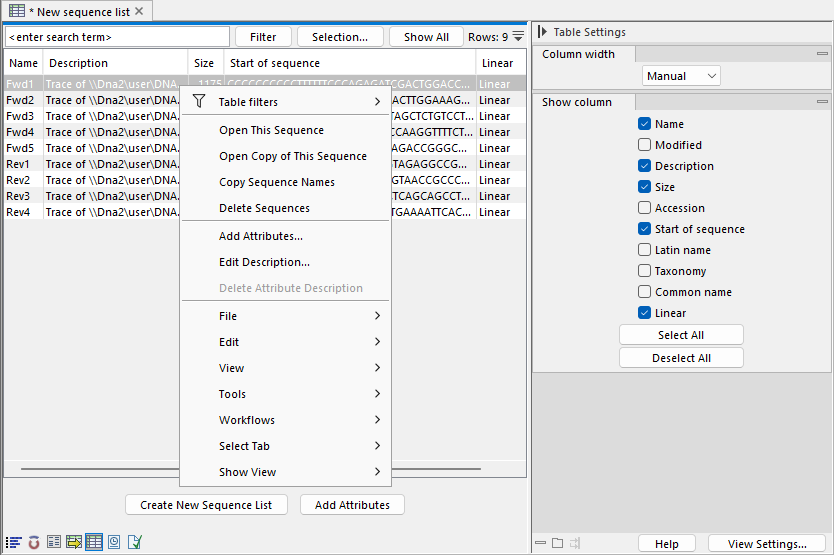
Figure 15.12: In Table view there is a row for each sequence in the sequence list. Right-click to display a menu with actions. This menu differs slightly depending on which column you click on.
