Copy/paste view output
The contents of various element types can be copied and then pasted into programs outside of the Workbench. For example, tables from reports, table views of sequence lists, and tabular listings of folders, can be copied and then pasted into text editors or programs like Excel.
Example: Right click a folder in the Navigation Area and choose Show | Content. The folder contents are shown as a table in the viewing area. Select one or more of the rows and then copy them (Ctrl + C). That information can then be pasted into other programs (figure 8.24)
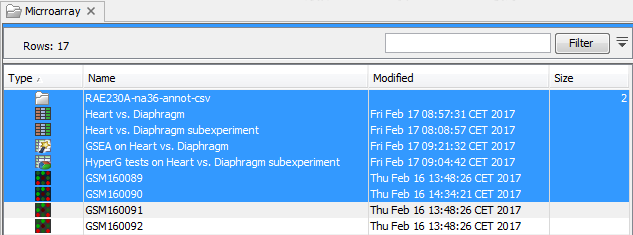
Figure 8.24: Selected elements in a Folder Content view.
Workflow designs can be copied as an image. To do this, select the elements in the workflow design (click in the workflow editor and then press keys Ctrl + A), then copy (Ctrl + C), and then paste where you wish the image to be placed, for example, in an email or presentation program. Workflows are described in detail in the Workflows chapter.
