Configuring QIAseq analyses
Most of the analyses provided in the QIAseq Panel Analysis Assistant can be run in different ways:
From the QIAseq Panel Analysis Assistant.
- How to do this: Click Run in the QIAseq Panel Analysis Assistant wizard. See Running a QIAseq analysis for details.
- Considerations: Launching analyses using the QIAseq Panel Analysis Assistant is simple because most parameters are preconfigured.
From the Tools or Workflows menu.
- How to do this: Click Find in Toolbox under More in the QIAseq Panel Analysis Assistant wizard.
- Considerations: More parameters are available for configuration than when launching using the QIAseq Panel Analysis Assistant.
From a copy.
- How to do this: Click Open Copy of Workflow under More in the QIAseq Panel Analysis Assistant wizard.
- Considerations:
- Only possible for analyses that use template workflows.
- All parameters are available for configuration.
- Needed if the analysis in the QIAseq Panel Analysis Assistant applies different parameters compared to the template workflow. Such analyses are marked using (
 ), see Non-standard parameters in QIAseq analyses for details.
), see Non-standard parameters in QIAseq analyses for details.
- The workflow copy can further be adapted to better suit a specific panel/kit.
Starting the analysis using a template workflow from under the Workflows menu, or from a workflow copy, also allows you to:
- Use a different Reference Data Set.
- Define batch units based on metadata.
Opening and configuring a workflow copy
To open a copy of the preconfigured workflow used by an analysis, click Open Copy of Workflow under More in the QIAseq Panel Analysis Assistant wizard. The workflow copy is configured with the corresponding reference data (Reference data for QIAseq analyses) and has the same parameters as those used when running the workflow directly from the QIAseq Panel Analysis Assistant.
When opening a copy of the workflow,
- If all needed Reference Data Elements have been previously downloaded to the CLC Workbench, or, if relevant, to the CLC Server that the CLC Workbench is logged into, the copy opens in the background.
- If any Reference Data Elements are missing, the "Reference data" wizard offers to download them (figure 14.127). The download can be skipped by clicking Finish.
If the download is skipped, the workflow copy fails to validate due to the missing data. To run the workflow, either download the missing Reference Data Element or configure it to use different data. See Configuring Workflow Input elements for information on how to design workflows using reference data.
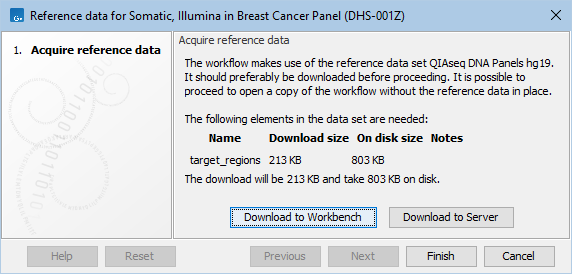
Figure 14.127: Download missing Reference Data Elements when opening a workflow copy. The "Download to Server" button is present because the CLC Workbench is logged into a CLC Server and the Reference Data Element is also missing from the CLC Server.
See Creating and editing workflows for information about editing workflows. See Basic configuration of workflow elements and The Configuration Editor view for information about changing the parameters of the tools. The workflow can be installed once it is fully configured and saved to the Navigation Area.
