Creating and editing workflows
Workflows are created and edited using the Workflow Editor. Key activities using the Workflow Editor include:
- Adding elements to a workflow.
- Connecting elements together, defining the potential flow of data through a workflow.
- Placing elements in Groups, to aid in understanding and describing workflow functionality.
These activities, as well as other functionality to support the workflow author, are described in this section.
Opening the Workflow Editor
Saved workflows are opened in the Workflow Editor when any of the standard ways to open an item from the Navigation Area are used.
To start creating a new workflow, the Workflow Editor can be opened by:
- Clicking on the Workflows button (
 ) in the Toolbar and choosing "New Workflow" (
) in the Toolbar and choosing "New Workflow" ( ).
).
- Using the top-level menu option:
File | New | Workflow (
 )
)
- Using the keyboard shortcut Ctrl + N (
 + N on mac).
+ N on mac).
A copy of a workflow saved in a CLC location can be created by opening the Workflow Editor and dragging the workflow from the Navigation Area into the Workflow Editor canvas.
A copy of a template workflow or installed workflow can be opened in the Workflow Editor in several ways:
- Open the Workflows tab in the Toolbox in the lower, left side of the Workbench and right-click on the workflow name. Select the option Open Copy of Workflow from the menu that appears (figure 14.93).
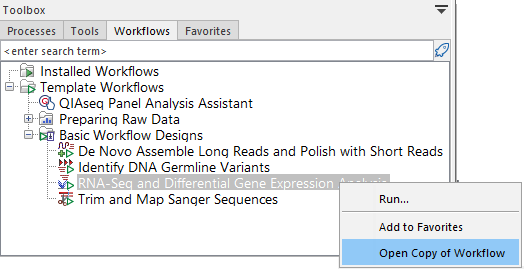
Figure 14.2: Right-click on the name of a workflow under the Workflows tab to reveal a menu that includes the Open Copy of Workflow option. - With the Workflow Editor open, drag a workflow from under the Template Workflows tab onto the editor canvas.
- Open the Workflow Manager and select the relevant tab (Template Workflows or Installed Workflows). Click on the Open Copy of Workflow button (figure 14.93).
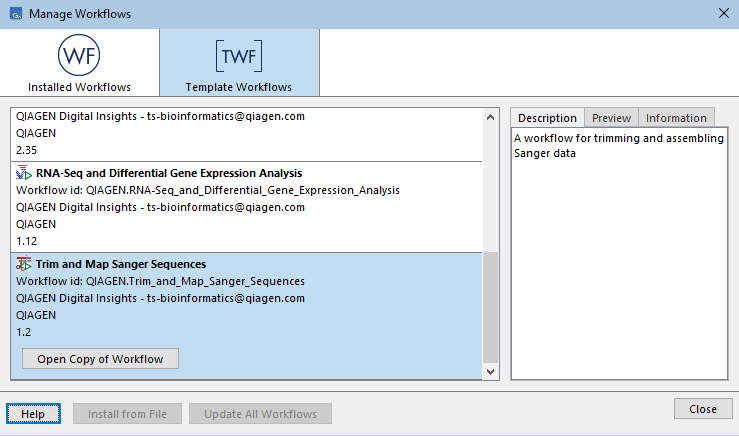
Figure 14.3: When a workflow is selected in the Workflow Manager, an Open Copy of Workflow button becomes available.
Subsections
- Adding elements to a workflow
- Connecting workflow elements
- Workflow groups
- Adjusting the workflow layout
- Inspecting and completing a workflow
- Snippets in workflows
- Customizing the Workflow Editor
