QIAseq custom panels
The QIAseq Panel Analysis Assistant supports standard QIAseq panels, for which reference data is available in the CLC Genomics Workbench, see Reference data for QIAseq analyses.
QIAseq custom panels are typically derived from standard panels, and the analyses in the QIAseq Panel Analysis Assistant are generally suitable for data generated using the custom panel.
For custom panels, specific files are made available upon the purchase. These need to be imported into the CLC Genomics Workbench and used instead of the standard Reference Data Elements. Such a file could for example contain target regions specified in BED files, see Import tracks for how to import them.
After selecting a suitable analysis, click Configure Custom Analysis under More in the QIAseq Panel Analysis Assistant wizard. If any Reference Data Elements are missing, the "Reference data" wizard prompts to download them (figure 14.128).
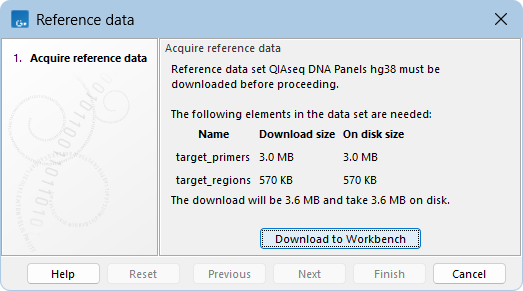
Figure 14.128: Download missing Reference Data Elements when customizing an analysis.
The "Configure Custom Analysis" dialog provides the following (figure 14.129):
- Name. Used as the name for the workflow copy or custom data set.
- Reference data set. The reference data set used by the selected analysis.
- Custom panel elements. The elements that are specific to the custom panel. There are two types of elements:
- Elements that are not prepopulated. These are typically specific to the custom panel, for example, target regions.
- Elements that are prepopulated from the reference data set. These are generally suitable for most custom panels but may need to be updated depending on the custom panel's composition.
- Workflow copy. A copy of the preconfigured workflow used by the selected analysis is opened in the background.
This copy is configured with the custom panel elements and the relevant elements from the reference data set. It has the same parameters as those used when running the workflow directly from the QIAseq Panel Analysis Assistant.
The workflow copy does not use workflow roles (see Configuring Workflow Input elements), so a reference data set is not required when launching it.
See Creating and editing workflows for information about editing workflows. See Basic configuration of workflow elements and The Configuration Editor view for information about changing the parameters of the tools. The workflow can be installed once it is fully configured and saved to the Navigation Area.
- Custom data set. The "Create Custom Data Set" dialog is opened (see Reference Data Sets and defining Custom Sets). This dialog is preconfigured with the custom panel elements and relevant elements from the reference data set.
Once the Custom Set is created, it can be used when running from the Workflows menu (Configuring QIAseq analyses).
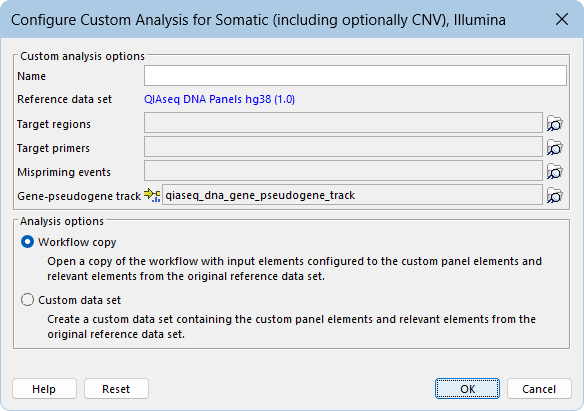
Figure 14.129: Configuring a custom "Somatic (including optionally CNV), Illumina" analysis, which uses the QIAseq DNA Panels hg38 reference data set. Three custom panel elements are required: target primers, target regions, and mispriming events. A gene-pseudogene track is also required and it is prepopulated with the corresponding element from the reference data set. A different track should be provided if the custom panel contains genes not included in that element.
