Ordering inputs
Workflow inputs can be re-ordered when editing a workflow. This can affect the user experience or can have an effect on the contents of outputs generated by the workflow.
- Improve the user experience by changing the order that launch wizard steps are presented.
By default, the order of the launch wizard steps reflects the order that Input elements were added to the workflow when it was created.
To make changes to this order, right-click on an empty area of the canvas and choose Order Workflow Inputs... from the menu that appears.
An Order Inputs dialog appears (figure 14.12). Select an input and move it up or down in the list by clicking on the up arrow ( (
 )) or down arrow ( (
)) or down arrow ( ( )), respectively.
)), respectively.
A number next to an Input element's name indicates its position in the order. These numbers are updated when the ordering is updated.
These same numbers can be used in Output element naming patterns (see Configuring Workflow Output and Export elements). If output names using such patterns have already been configured, they may need to be updated.
- Influence the content of outputs in cases where input processing order has an effect.
For example, the order of the sections in a report generated by Combine Reports reflects the order that inputs to that tool are processed.
By default, the main inputs to a tool are processed in the order that the connections to that input channel were added when the workflow was created.
To make changes to this order, right-click on the relevant input channel and choose the option Order Inputs... from the menu that appears.
An Order Inputs dialog appears (figure 14.12). Select an input and move it up or down in the list by clicking on the up arrow ( (
 )) or down arrow ( (
)) or down arrow ( ( )), respectively.
)), respectively.
Numbers on the connection arrows are added or updated if any changes are made in this Order Inputs... dialog.
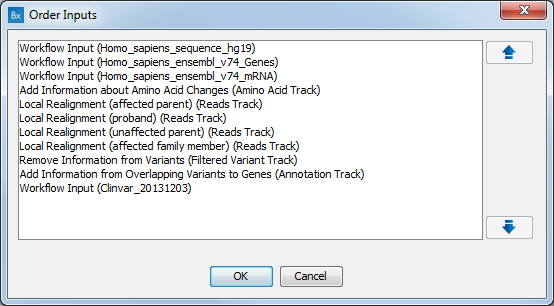
Figure 14.12: The order of inputs is displayed and can be updated in an Order Inputs dialog.
