Favorites tab
You can specify tools, or folders of tools, that you want to find quickly as favorites. In addition, the 10 tools you use most frequently are automatically identified as your frequently used tools or workflows. These lists are also made available in the Quick Launch tool (![]() ), started using the Launch button in the toolbar, and in the Add Elements dialog available in the Workflow Editor (see Adding elements to a workflow).
), started using the Launch button in the toolbar, and in the Add Elements dialog available in the Workflow Editor (see Adding elements to a workflow).
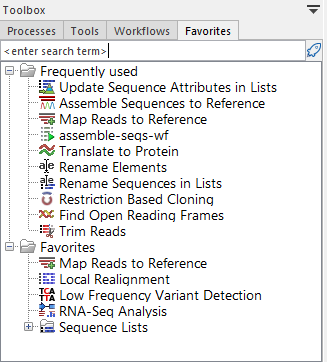
Figure 2.20: Under the Favorites tab is a folder containing your frequently used tools, which are added automatically, based on usage, and a folder containing tools you have specified as favorites.
Manually adding tools to the Favorites list is done from tabs in the Toolbox panel:
- Right-click on a tool or folder of tools in the Tools tab and choose the option "Add to Favorites" from the menu that appears (figure 2.21), or
- Open the Favorites tab, right-click in the Favorites folder, choose the option "Add tools" or "Add group of tools". Then select the tool or tool group to add.
- From the Favorites tab, click on an item in the Frequently used folder and drag it into the Favorites folder.
Items within the Favorites folder can be re-ordered by opening the Favorites tab in the Toolbox area in the bottom, left hand side of the Workbench and dragging tools up and down within the list. (Folders cannot be repositioned.)
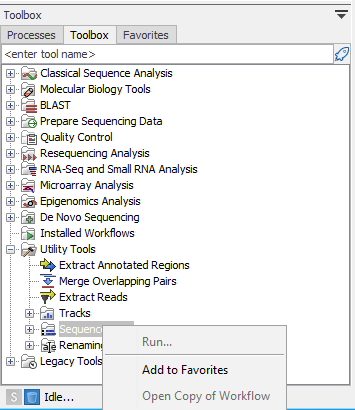
Figure 2.21: Tools or workflows can be added to the Favorites tab by right-clicking on them in the Toolbox area and choosing the "Add to Favorites" option.
To remove an item from the Favorites tab, right-click on it and choose the option Remove from Favorites from the menu that appears.
You can search for items of interest in the Favorites tab in the Toolbox by entering a search term into the field at the top of the tab.
