Adding locations
To add a new location, click on the (![]() ) icon at the top of the Navigation Area, or go to:
) icon at the top of the Navigation Area, or go to:
File | Location |
New File Location (![]() )
)
Navigate to the folder to add as a CLC data location (see figure 3.5).
The name of the new location will be the name of the folder selected. To see the full path to the folder on the file system, hover the mouse cursor over the location icon
(![]() ).
).
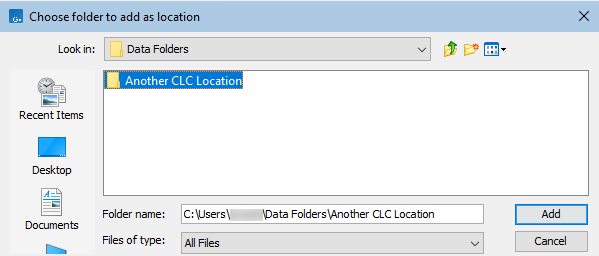
Figure 3.5: Navigating to a folder to use as a new CLC location.
The new location will appear in the Navigation Area (figure 3.6).
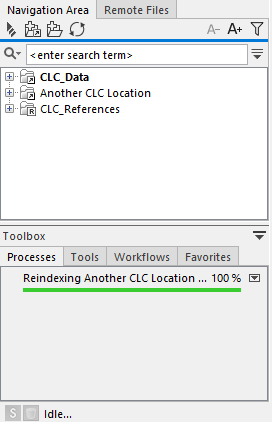
Figure 3.6: A new CLC location has been added. When the selected folder has not been used as a CLC location before, index files will be built, with the index building process listed in the Processes tab below the Navigation Area.
