Installing a workflow
Workflow .cpw files can be installed on a CLC Workbench using the Workflow Manager:
Utilities | Manage Workflows (![]() )
)
or press the "Workflows" button (![]() ) in the toolbar and then select "Manage Workflows..." (
) in the toolbar and then select "Manage Workflows..." (![]() ).
).
To install a workflow, click on Install from File and select a .cpw file. If the workflow has bundled data, you will be prompted for a location for that data. Once installed, the workflow will appear under the Installed Workflows tab (figure 14.105).
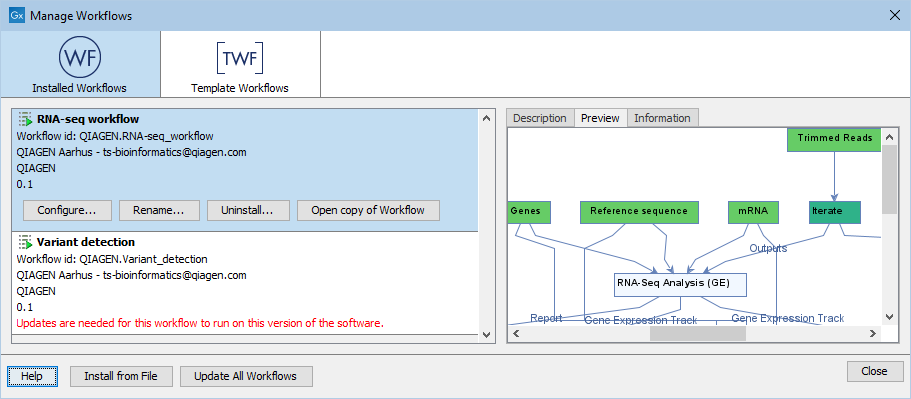
Figure 14.105: Workflows available in the workflow manager. The alert on the "Variant detection" workflow means that this workflow needs to be updated.
See Creating a workflow installation file for information about options for handling reference data inputs.
If the References option has been used, then the relevant data elements are expected to be present in the CLC_References location. If workflow roles have been used, then data with the relevant role is expected to be present in at least one Reference Set in the CLC_References location. In this case though, when launching the workflow, you will have the option to download relevant data sets if they are not already available.
Information about installing workflows on a CLC Server is provided in the CLC Server manual at:
