Advanced preferences
Proxy Settings
The Advanced settings include the possibility to set up a proxy server. This is described in Network configuration.
Default data location
The default location is used when you import a file without selecting a folder or element in the Navigation Area first. It is set to the folder called CLC_Data in the Navigation Area, but can be changed to another data location using a drop down list of data locations already added (see Adding locations). Note that the default location cannot be removed, but only changed to another location.
Data Compression
CLC format data is stored in an internally compressed format. The application of internal compression can be disabled by unchecking the option "Save CLC data elements in a compressed format". This option is enabled by default. Turning this option off means that data created may be larger than it otherwise would be.
Enabling data compression may impose a performance penalty depending on the characteristics of the hardware used. However, this penalty is typically small, and we generally recommend that this option remains enabled.
Internal compression of CLC data was introduced in CLC Genomics Workbench 12.0, CLC Main Workbench 8.1 and CLC Genomics Server 11.0. CLC format files with internal compression are not compatible with older versions of the software. Turning this option off is likely to be of interest only at sites running a mix of older and newer CLC software, where the same data is accessed by different versions of the software.
To work with specific data sets in older CLC software versions, we recommend exporting the data to CLC or zip format and turning on the export option "Maximize compatibility with older CLC products". This is described in more detail in Export of folders and data elements in CLC format.
NCBI Integration
Without an API key, access to NCBI from asingle IP-address is limited to 3 requests per second; if many workbenches use the same IP address when running the Search for Reads in SRA..., Search for Sequences at NCBI, and Search for PDB Structures at NCBI tools they may hit this limit. In this case, you can create an API key for NCBI E-utilities in your NCBI account and enter it here.
NCBI BLAST
The standard URL for the BLAST server at NCBI is: https://blast.ncbi.nlm.nih.gov/Blast.cgi, but it is possible to specify an alternate server URL to use for BLAST searches. Be careful to specify a valid URL, otherwise BLAST will not work.
Read Mapper
It is possible to change the size (in MB) of the Read Mapper reference cache.
SRA Download
The following options are available:
- Use Aspera when available Per default, Aspera is automatically used if installed. This option makes it possible to disable Aspera.
- Limit Aspera download speeds to [ ] Mb/s (Mac and Linux only) Using Aspera may take up a lot of network resources. Use this option to specify a maximum download speed (in megabit per second). Note that this option is only available on Mac and Linux. For Windows users, it is possible to limit the maximum download speed by modifying the
aspera.conf file, which can be found inC:\Program Files (x86)\Aspera\Aspera Connect\etc. See http://download.asperasoft.com/download/docs/csrv/3.3.4/linux/html/index.html and http://download.asperasoft.com/download/docs/csrv/3.3.4/linux/html/fasp/setting-global-bandwidth.html for more details.
Reference Data
URL to use: Reference data sets available under the QIAGEN Sets tab of the Reference Data Manager are downloaded from the URL provided here. In most cases, this setting should not be changed.
Download to CLC Server via: This setting is relevant when the "On Server" option is chosen in the Reference Data Manager - as it is by default (figure 4.9): data will be downloaded directly to CLC Genomics Server.
However, if CLC Genomics Server has no access to the external network, but the Workbench does, the "CLC Workbench" option can be used. In this case, data is downloaded via the Workbench and then moved to the reference data area on the Server. When the "CLC Workbench" option is selected, the Workbench must be left running throughout the data download process.
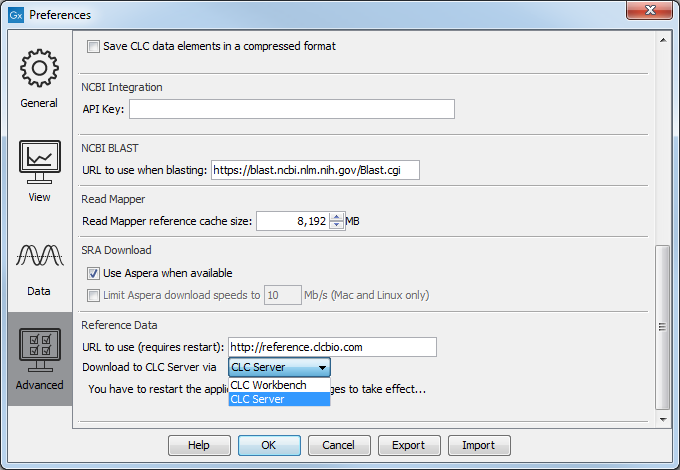
Figure 4.9: By default, data downloaded to a CLC Genomics Server using the Reference Data Manager will be downloaded directly to the server, without going via the Workbench.
CLC Server Login
It is possible to Save the login username and password, initiate automatic server login when opening the workbench, and bypass a proxy server.
