Adapter trimming
Clicking Next will allow you to specify adapter trimming.
In order to trim for adapters, you have to create an adapter list first to be supplied to the trim tool in this step:
File | New | Trim Adapter List
This will create a new empty trim adapter list.
You can also create an adapter list by importing a csv or Excel file with the adapter information in the following format:
"Name";"Sequence";"Strand";"Alignment score";"Action" "Adapter 1";"AAATTTGC";"Plus";"Mismatch: 2, Gapcost: 3, Cutoff: 10, Cutoff at end: 4";"Remove adapter" "Adapter 2";"AAACGCCT";"Plus";"Mismatch: 2, Gapcost: 3, Cutoff: 10, Cutoff at end: 4";"Remove adapter"
At the bottom of the view, you have the following options:
- Add Rows. Add a new adapter. This will bring up a dialog as shown in figure 23.2.
- Delete Row. Delete the selected adapter.
- Edit Row. Edit the selected adapter. This can also be achieved by double-clicking the row in the table.
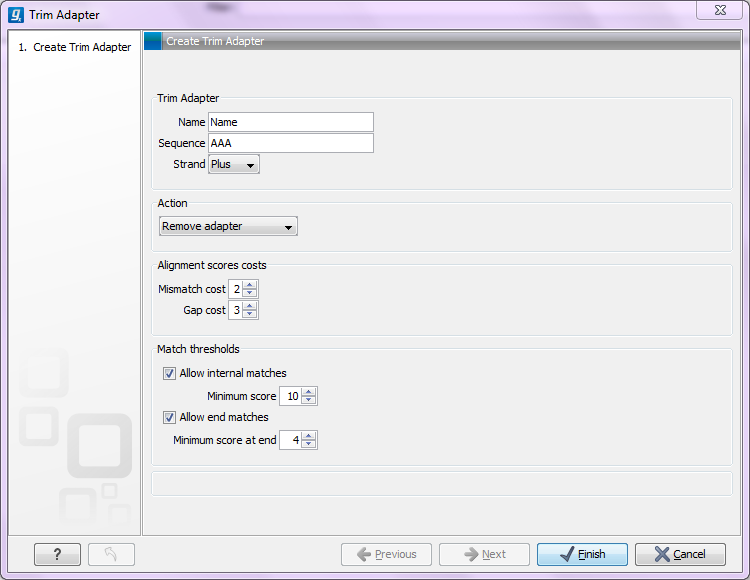
Figure 23.2: Adding a new adapter for adapter trimming.
The information to be added for each adapter is explained in the following sections, going into detail with the adapter trim. Once the adapters have been added to the list, it should be saved (![]() ), and you can select it as shown in figure 23.8.
), and you can select it as shown in figure 23.8.
Subsections
- Action to perform when a match is found
- When is there a match?
- Strand settings
- Other adapter trimming options
