Track lists
Tracks are saved as files in the Navigation Area and they have icons to represent their type, e.g. an annotation track (
File | New | Track List (![]() )
)
Alternatively, there is a button when you open a track that can be used for creating a track list. An example of a track list view is shown in figure 24.1 shows an example of a track list including a track with mapped reads at the top, followed by a variant detection track. Below are two tracks from the reference genome: the genomic sequence and CDS annotations.
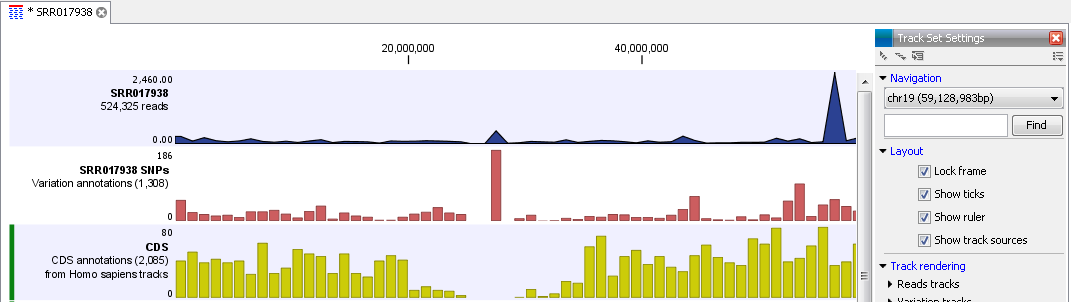
Figure 24.1: Four tracks shown in the track list view
Subsections
- Zooming and navigating track views
- Adding, removing and reordering tracks
- Showing a track in a table
- Finding annotations on the genome
