Configuring workflow elements
Each of tools can be configure by right-clicking the name of the tool as shown in figure 9.3.
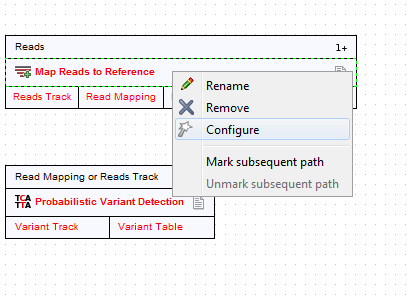
Figure 9.3: Configuring a tool.
First, there is an option to Rename the element, which can be useful to distinguish several copies of the same tool in the workflow. This name is also visible as part of the process description when the workflow is executed.
Second, you can Configure the tool. This can also be done by double-clicking the element. This will open a dialog with the options for setting parameters, select reference data etc. An example is shown in figure figure 9.4.
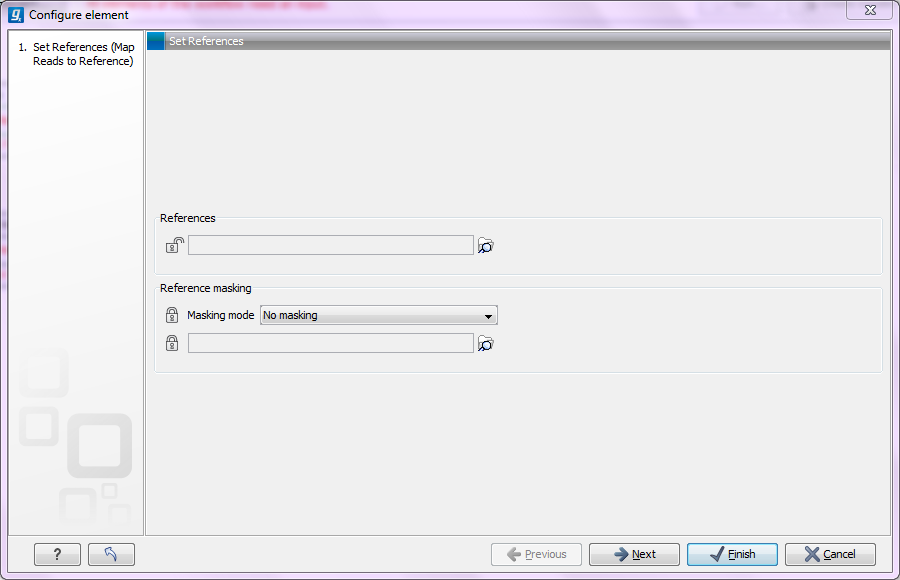
Figure 9.4: Configuring read mapper parameters.
Click through the dialogs using Next and press Finish when you are done. This will save the parameter settings that will then be applied when the workflow is executed. Note that reference data are a bit special. In the example with the read mapper figure 9.3, you have to define a reference genome. This is done be pointing to data in the Navigation Area. If you distribute the workflow and install it in a different setting where this data is not accessible, the installation procedure will involve defining the new reference data to use (e.g. the reference genome sequence for read mapping). This is explained in more detail in Installing a workflow in the Workbench.
The lock icons in the dialog are used for specifying whether the parameter should be locked and unlocked as described in Locking and unlocking parameters.
Once an element has been configured, the workflow element gets a darker color to make it easy to see which elements have been configured.
