Copy/paste view output
The content of tables, e.g. in reports, folder lists, and sequence lists can be copy/pasted into different programs, where it can be edited. CLC Genomics Workbench pastes the data in tabulator separated format which is useful if you use programs like Microsoft Word and Excel. There is a huge number of programs in which the copy/paste can be applied. For simplicity, we include one example of the copy/paste function from a Folder Content view to Microsoft Excel.
First step is to select the desired elements in the view:
click a line in the Folder Content view | hold Shift-button | press arrow down/up key
See figure 6.26.
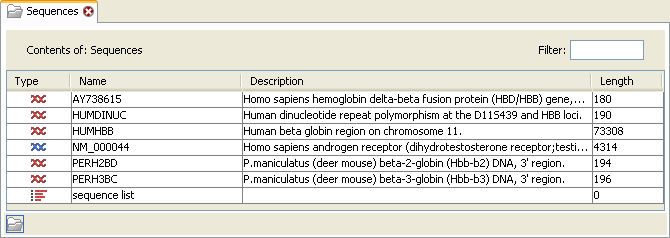
Figure 6.26: Selected elements in a Folder Content view.
When the elements are selected, do the following to copy the selected elements:
right-click one of the selected elements | Edit | Copy (![]() )
)
Then:
right-click in the cell A1 | Paste (![]() )
)
The outcome might appear unorganized, but with a few operations the structure of the view in CLC Genomics Workbench can be produced. (Except the icons which are replaced by file references in Excel.)
Note that all tables can also be Exported (![]() ) directly in Excel format.
) directly in Excel format.
