Default view preferences
There are five groups of default View settings:
- Toolbar
- Side Panel Location
- New View
- View Format
- User Defined View Settings.
The Toolbar preferences let you choose the size of the toolbar icons, and you can choose whether to display names below the icons.
The Side Panel Location setting lets you choose between Dock in views and Float in window. When docked in view, view preferences will be located in the right side of the view of e.g. an alignment. When floating in window, the side panel can be placed everywhere in your screen, also outside the workspace, e.g. on a different screen. See View preference style sheet for more about floating side panels.
The New view setting allows you to choose whether the View
preferences are to be shown automatically when opening a new view.
If this option is not
chosen, you can press (Ctrl + U (![]() + U on Mac)) to see the
preferences panels of an open view.
+ U on Mac)) to see the
preferences panels of an open view.
The View Format allows you to change the way the elements appear in the Navigation Area. The following text can be used to describe the element:
- Name (this is the default information to be shown).
- Accession (sequences downloaded from databases like GenBank have an accession number).
- Latin name.
- Latin name (accession).
- Common name.
- Common name (accession).
The User Defined View Settings gives you an overview of the different Side Panel settings that are saved for each view. See View settings for the Side Panel for more about how to create and save style sheets.
If there are other settings beside CLC Standard Settings, you can use this overview to choose which of the settings should be used per default when you open a view (see an example in figure 4.4).
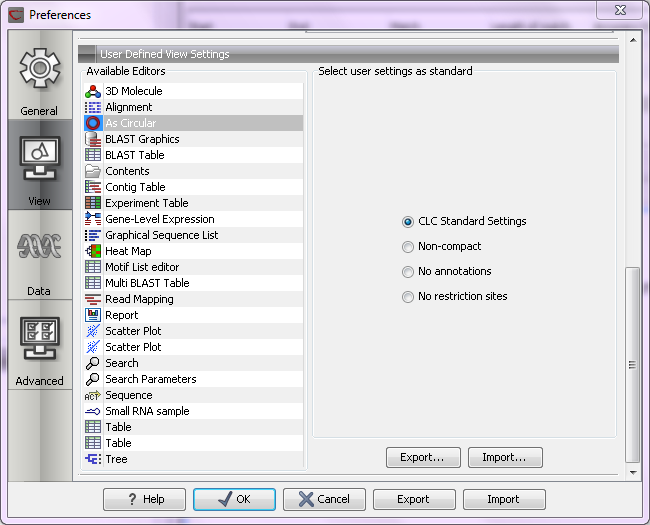
Figure 4.4: Selecting the default view setting.
In this example, the CLC Standard Settings is chosen as default.
Subsections
