Mapping table
When several reference sequence are used or you are performing de novo assembly with the reads mapped back to the contig sequences, all your mapping data will be accessible from a table (An example of a mapping table for a de novo assembly is shown in figure 25.17.
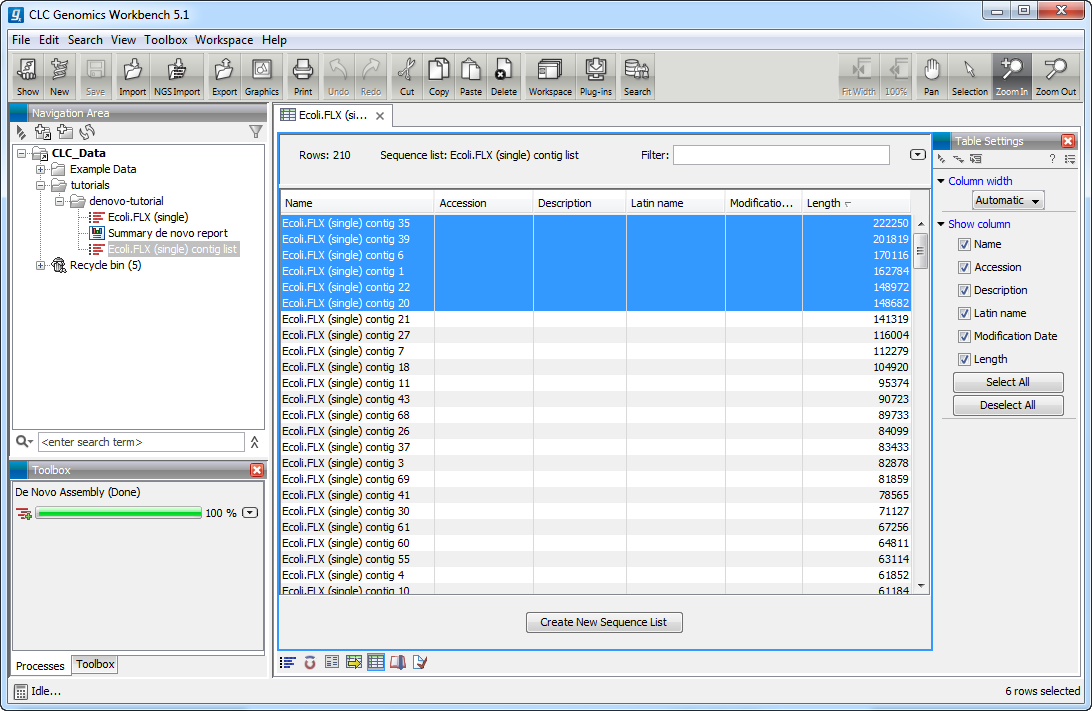
Figure 25.17: The mapping table.
The information included in the table is:
- Name. When mapping reads to a reference, this will be the name of the reference sequence.
- Length of consensus sequence. The length of the consensus sequence. Subtracting this from the length of the reference will indicate how much of the reference that has not been covered by reads.
- Number of reads. The number of reads. Reads hitting multiple places on different reference sequences are placed according to your input for Non-specific matches
- Average coverage. This is simply summing up the bases of the aligned part of all the reads divided by the length of the reference sequence.
For read mapping, there is more information taken from the reference sequence used as input. An example of a contig table produced by mapping reads to a reference is shown in figure 25.18.
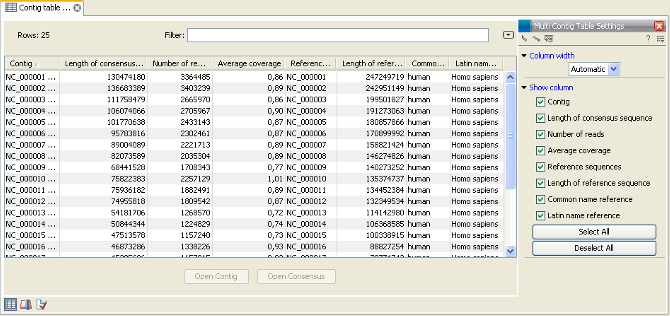
Figure 25.18: The contig table.
Besides the information that is also in the de novo table, there is information about name, common name and Latin name of each reference sequence.
At the bottom of the table, there are two buttons which apply to the rows that you select (press Ctrl + A - ![]() +A on Mac - to select all):
+A on Mac - to select all):
- Open Mapping. Simply opens the read mapping for visual inspection. You can also open one mapping simply by double-clicking in the table.
- Open Consensus/Open Contig. Creates a sequence list of all the consensus sequences. This can be used for further analysis or exported (
 ) in e.g. fasta format. For de novo assembly results, it is the contig sequences that are opened.
) in e.g. fasta format. For de novo assembly results, it is the contig sequences that are opened.
- Extract Subset. Creates a new mapping table with the mappings that you have selected.
You can copy the textual information from the table by selecting in the table and click Copy (![]() ). This can then be pasted into e.g. Excel. You can also export the table in Excel format.
). This can then be pasted into e.g. Excel. You can also export the table in Excel format.
