Installing a workflow
Workflows are installed in the workflow manager (for information about installing a workflow on the CLC Genomics Server, please see the user manual at http://www.clcbio.com/usermanuals):
Help | Workflows (![]() )
)
This will display a dialog listing the workflows installed. To install a new workflow, click Install from File and select a workflow .cpw file (see how to create a workflow installer in Creating a workflow installation file).
Once installed, it will appear in the workflow manager as shown in figure 9.13.

Figure 9.13: Workflow that needs to be configured.
To the right, you see the description that was entered when creating the workflow installer (see figure 9.12). You can switch the view to Preview and you will see a graphical representation of the workflow as shown in figure 9.14.
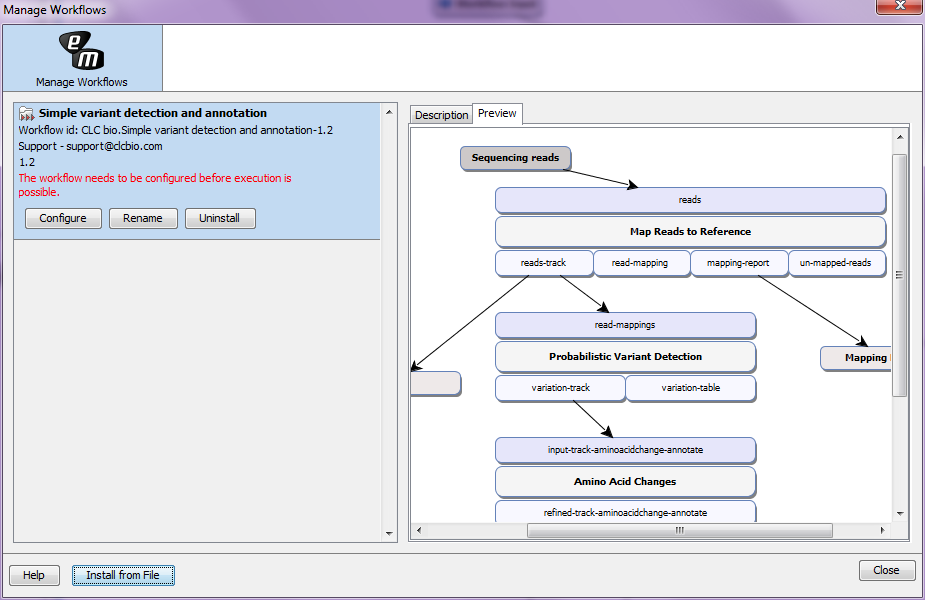
Figure 9.14: Preview of the workflow.
This workflow needs to be configured before it will work as indicated with the red label. The reason for this is that some parts of the workflow require reference data. As an example the read mapping needs a reference genome sequence. Since the workflow was created by a different user with access to a different data location, the pointer to the reference genome sequence needs to be re-established. No data is distributed as part of the workflow, so when installing the workflow in another context, reference data need to be present in order for the workflow to be properly configured.
Click Configure and you will be presented with a dialog listing all the reference data that need to be selected. An example is shown in figure 9.15.
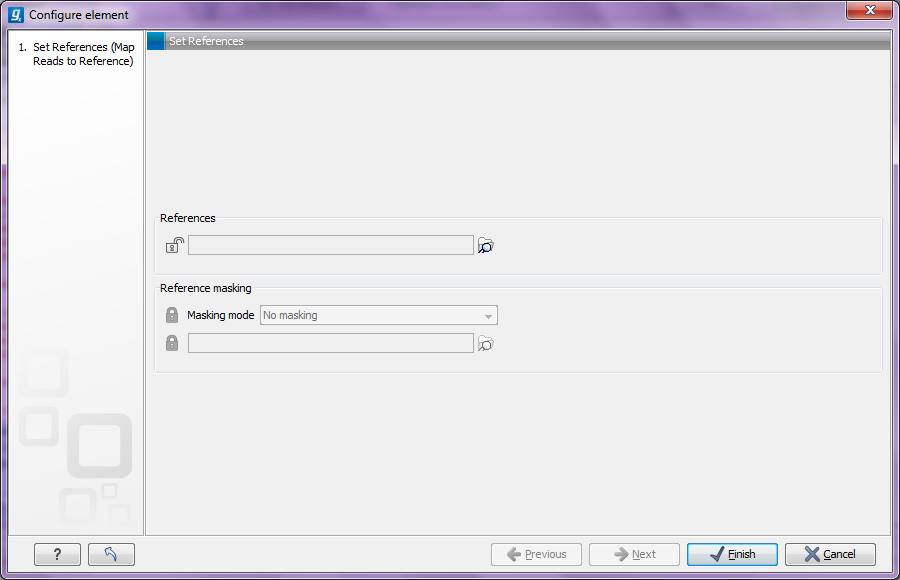
Figure 9.15: Configuring parameters for the workflow.
This dialog also allows you to further lock parameters of the workflow (see more about locking in Locking and unlocking parameters).
If the workflow is intended to be executed on a server as well, it is important to select reference data that is located on the server.
In addition to the configuration option, it is also possible to rename the workflow. This will change the name of the workflow in the Toolbox. The workflow id (see Workflow identification and versioning) remains the same.
