Licenses
When you have installed CLC Genomics Workbench, and start it for the first time, you will meet the license assistant, shown in figure 1.1.
Please note that to install a license, you must be running the program in administrative mode 1.1.
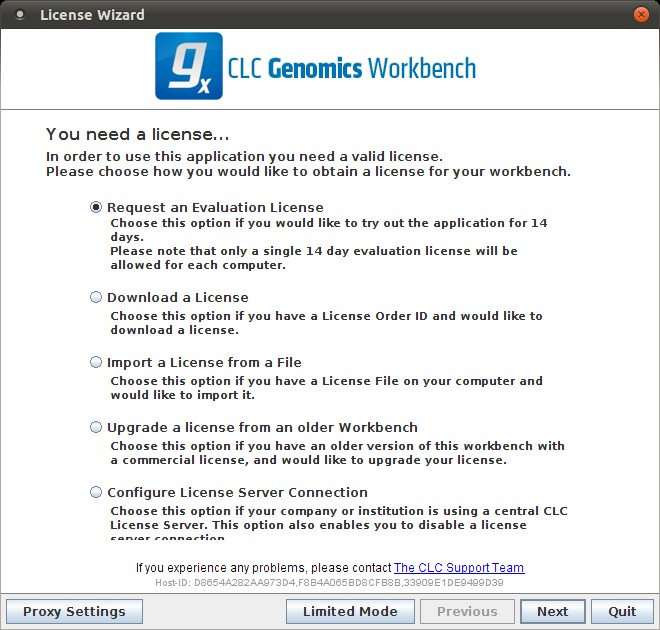
Figure 1.1: The license assistant showing you the options for getting started.
The following options are available. They will be described in detail in the following sections.
- Request an evaluation license. The license is a fully functional, time-limited license (see below).
- Download a license. When you purchase a license, you will get a license ID from CLC bio. Using this option, you will get a license based on this ID.
- Import a license from a file. If CLC bio has provided a license file, or if you have downloaded a license from our web-based licensing system, you can import it using this option.
- Upgrade license. If you already have used a previous version of CLC Genomics Workbench, and you are entitled to upgrading to the new CLC Genomics Workbench 6.0, select this option to get a license upgrade.
- Configure license server connection. If your organization has a license server, select this option to connect to the server.
If for some reason you don't have access to getting a license, you can click the Limited Mode button (see Limited mode).
Footnotes
- ... mode1.1
- "How to do this differs for different operating systems. To run the program in administrator mode on Windows Vista, or 7, right-click the program shortcut and choose "Run as Administrator."
Subsections
- Request an evaluation license
- Download a license
- Import a license from a file
- Upgrade license
- Configure license server connection
- Limited mode
