User preferences and settings
The first three sections in this chapter deal with the general preferences that can be set for CLC Genomics Workbench using the Preferences dialog. The next section explains how the settings in the Side Panel can be saved and applied to other views. Finally, you can learn how to import and export the preferences.
The Preferences dialog offers opportunities for changing the default settings for different features of the program.
The Preferences dialog is opened in one of the following ways and can be seen in figure 4.1:
Edit | Preferences (![]() )
)
or Ctrl + K (![]() + ; on Mac)
+ ; on Mac)
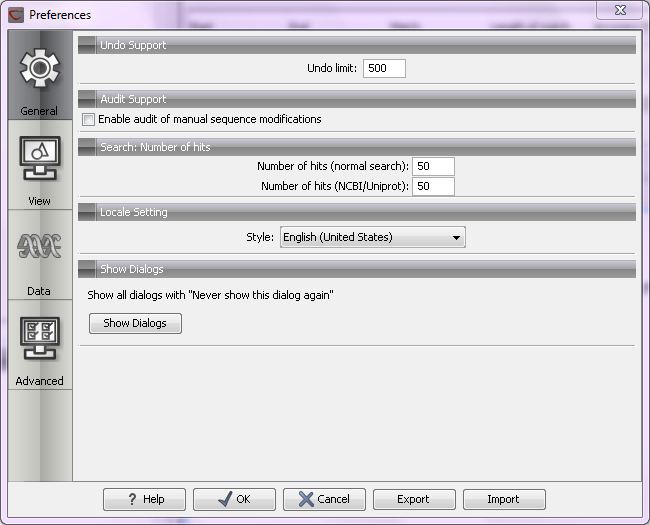
Figure 4.1: Preferences include General preferences, View preferences, Colors preferences,
and Advanced settings.
Subsections
- General preferences
- Default view preferences
- Data preferences
- Advanced preferences
- Export/import of preferences
- View settings for the Side Panel
