Adding workflow elements
First, click the Add Element (
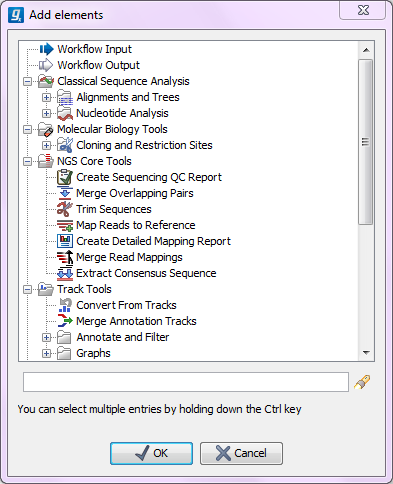
Figure 9.1: Adding elements in the workflow.
Most of these are tools from the Toolbox that can be used in the workflow. However, there are two special elements for input and output that will be explained in Input and output.
You can select more elements in the Workflow by pressing Ctrl (![]() on Mac) while selecting. Click OK when you have selected the relevant tools (you can always add more later).
on Mac) while selecting. Click OK when you have selected the relevant tools (you can always add more later).
You will now see each element represented in the editor (see figure 9.2).
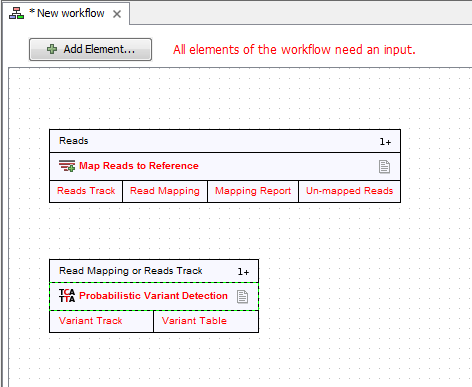
Figure 9.2: Read mapping and variant calling added to the workflow.
Once added, you can move and re-arrange the elements by dragging with the mouse (grab the box with the name of the element).
