Defining target vector
When selecting among the sequences in the panel at the top, the vector sequence has "vector" appended to its name. If you wish to use one of the other sequences as vector, select this sequence in the list and click Change to Current.
The next step is to define where the vector should be cut. If the vector sequence should just be opened, click the restriction site you want to use for opening. If you want to cut off part of the vector, click two restriction sites while pressing the Ctrl key (![]() on Mac). You can also right-click the cut sites and use the Select This ... Site to select a site.
on Mac). You can also right-click the cut sites and use the Select This ... Site to select a site.
This will display two options for what the target vector should be (for linear vectors there would have been three option) as shown in figure 19.5)
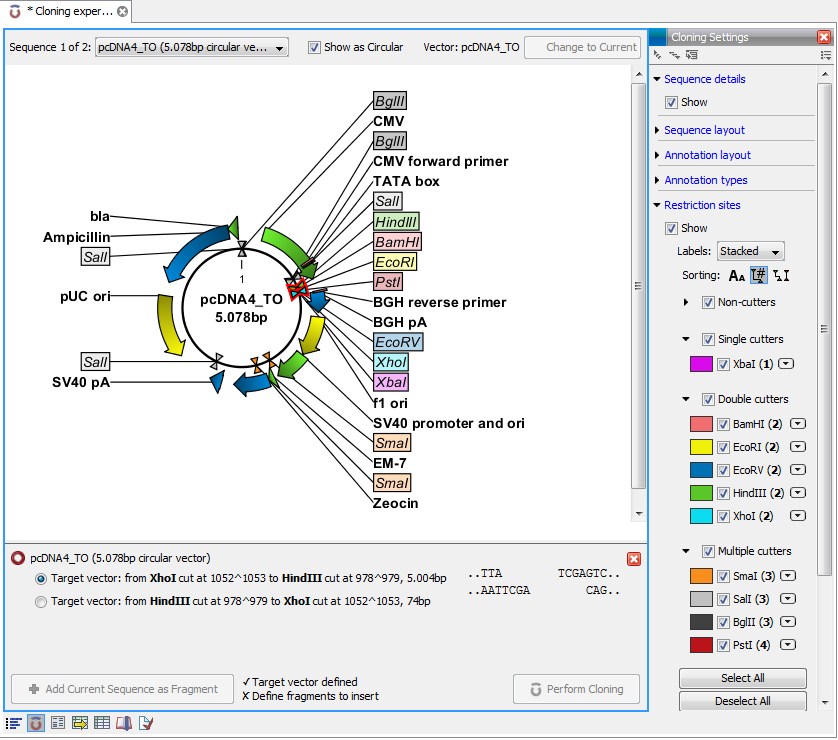
Figure 19.5: HindIII and XhoI sites used to open the vector.
Just as when cutting out the fragment, there is a lost of choices regarding which sequence should be used as the vector.
At any time, the selection of cut sites can be cleared by clicking the Remove (![]() ) icon to the right of the target vector selections. If you just wish to remove the selection of one of the sites, right-click the site on the sequence and choose De-select This ... Site.
) icon to the right of the target vector selections. If you just wish to remove the selection of one of the sites, right-click the site on the sequence and choose De-select This ... Site.
When the right target vector is selected, you are ready to Perform cloning (![]() ).
).
