Introduction
Welcome to CLC Server 26.0.1, a QIAGEN Digital Insights (QDI) product and a central part of CLC enterprise solutions.
The latest version of this user manual can be found in pdf and html formats at https://digitalinsights.qiagen.com/technical-support/manuals/.
An overview of the server solution is shown in figure 1.1.
Disclaimer: CLC software is intended for scientific research applications. CLC software is not intended for the diagnosis, prevention or treatment of a disease.
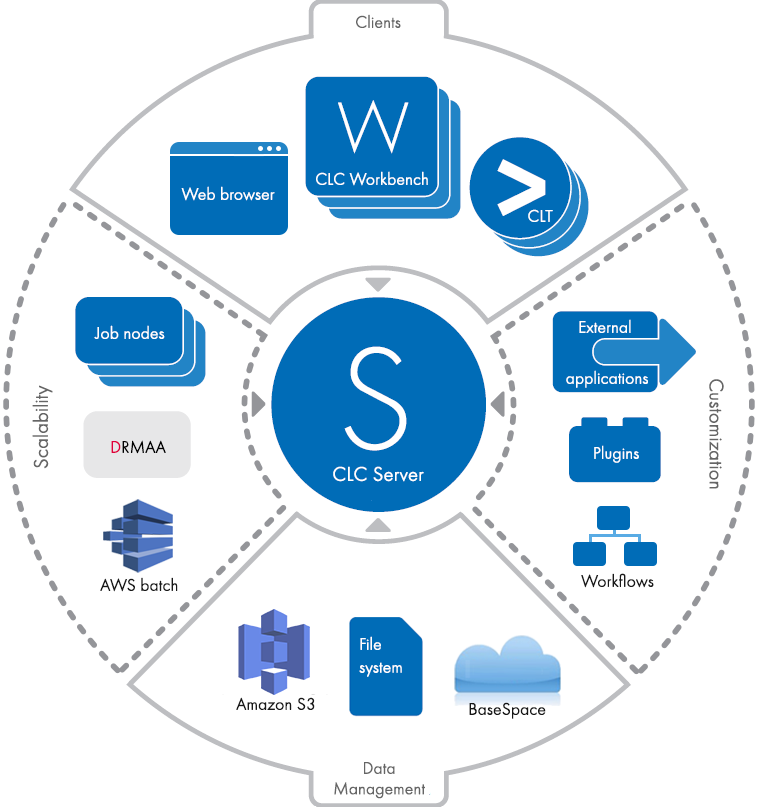
Figure 1.1: An overview of the CLC Server solution. Scalability includes running analyses on nodes in an existing grid setup (via DRMAA), running analyses on job nodes, and, when the Cloud Server Plugin is installed and a CLC Genomics Cloud setup is available, running jobs using AWS Batch.
Using server software means that data can be stored centrally and analyses run on compute resources other than a personal computer. After logging in from a CLC Workbench, data in CLC Server data locations are listed in the Workbench's Navigation Area and analyses can be run on the CLC Workbench or on the CLC Server.
After a job is launched to run on the CLC Server, the CLC Workbench can be used for other work, or it can be closed. The status of jobs submitted via a CLC Workbench is shown in the Workbench's Processes tab, either in the same working session, or after start up if the Workbench was closed before the analysis completed.
Diagrams summarizing some typical CLC Server setups can be found in the appendix.
Information about running analyses on AWS can be found in the CLC Cloud Module manual at https://resources.qiagenbioinformatics.com/manuals/clccloudmodule/current/index.php?manual=Introduction_CLC_Genomics_Cloud.html.
Administering a CLC Server
The CLC Server is administered through a web client. This client is intended primarily for administration tasks, although non-admin users can log in and see listings of the data they have access to via the CLC Server.
There are 4 top level tabs visible when an administrator logs into the client, each containing a set of subtabs for tasks related to that area (figures 1.2 and 1.3).
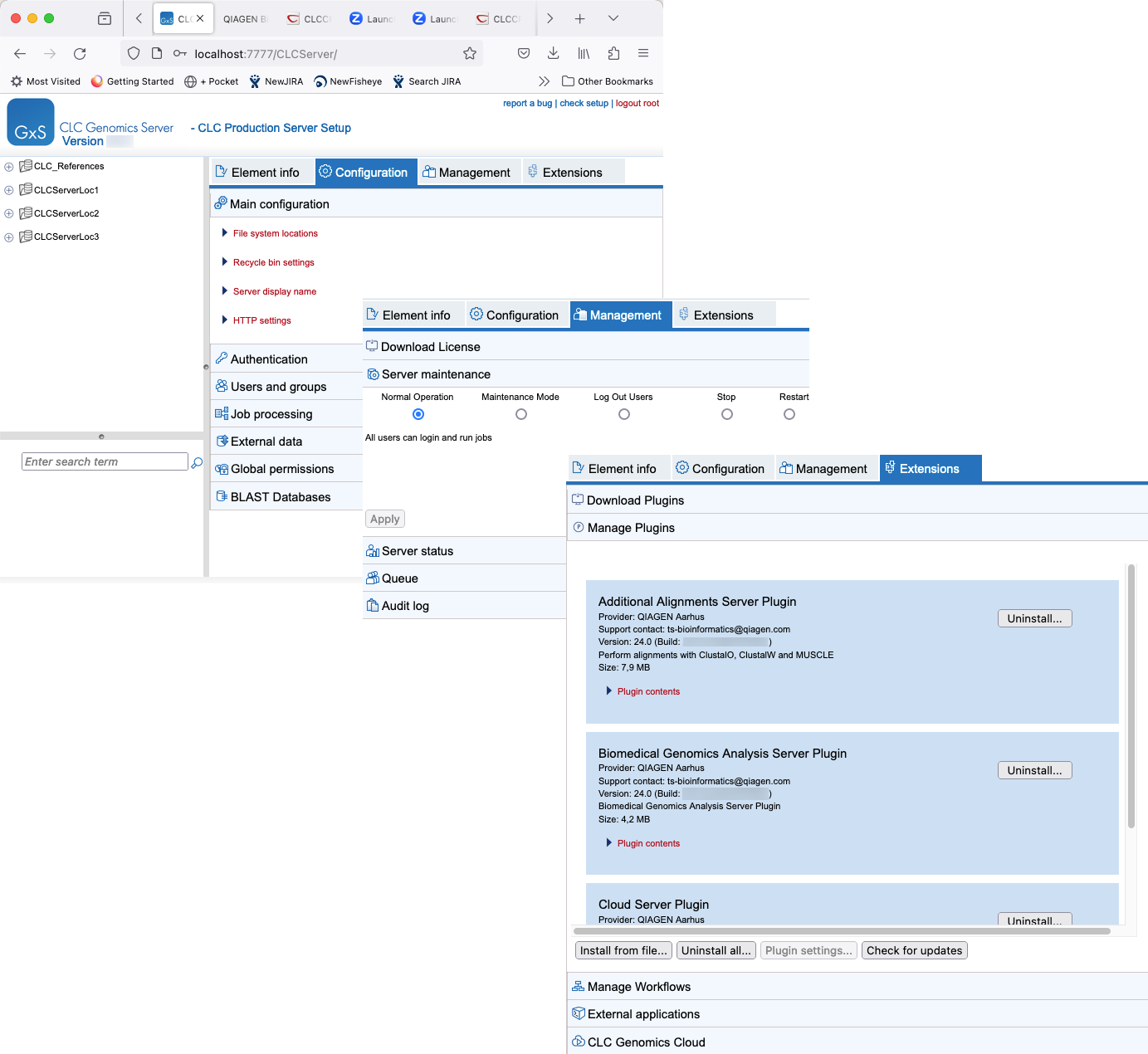
Figure 1.2: Adminstration and management of a CLC Server is done primarily via the web administrative client. The contents of the three tabs containing primary administrative functionality are shown here.
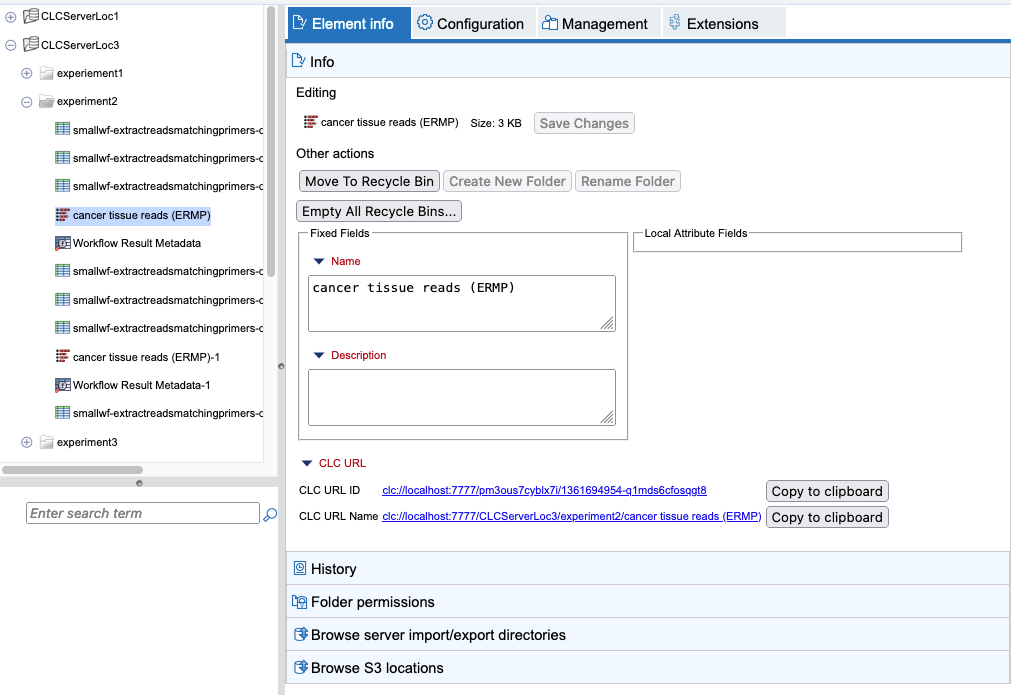
Figure 1.3: Adminstration actions relating to data stored in CLC Server file locations is done under the Element info tab. Standard users also have access to this tab, but admin-related functionality is not made visible in that case.
The rest of this manual covers how to install and configure a CLC Server, and how to expand its functionality through the installation of plugins, workflows, and provision of external applications.
Some CLC Server administration tasks can also be carried out using the CLC Server Command Line Tools. A full list of tools commands available can be listed using the clcserver command, as described at https://resources.qiagenbioinformatics.com/manuals/clcservercommandlinetools/current/index.php?manual=Basic_usage.html.
Subsections
