Management
Under the Management tab (figure 16.20), is the following:
- The version of the external application.
- The user who created the external application and when it was created,
- The user who last modified the configuration and when that was done.
- Functionality for enabling or disabling the external application. When disabled, it will not be accessible to run from client software.
- Functionality to set access permissions on the external application. This can also be done under Configuration | Global Permissions.
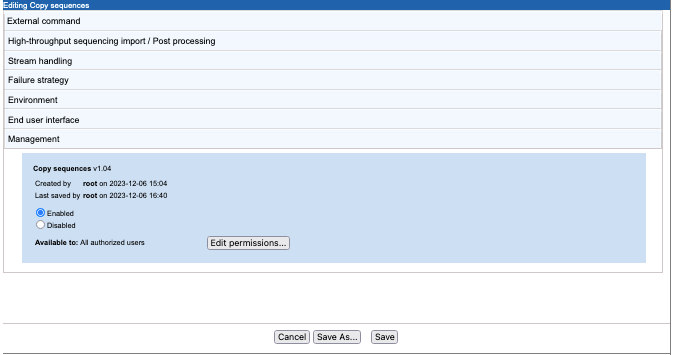
Figure 16.20: The Management tab of the external application editor
