Import and export of external application configurations
External application configurations can be exported from or imported into a CLC Server, facilitating backup and exchange, as well as use by a CLC Workbench running jobs on the cloud.
Exporting external application configurations
To export external applications configurations, click on the Export configuration... button. Then check the "Select all" box, or select one or more of the external applications listed, and click on one of the Export... buttons at the bottom (figure 16.21). This will produce a single XML file containing the configurations of the selected external applications.
For standard external applications, this configuration file is all that is needed. For containerized external applications, the containerized execution environment settings are not included in this XML file, so if sharing with another CLC Server setup, those settings will still need to be configured.
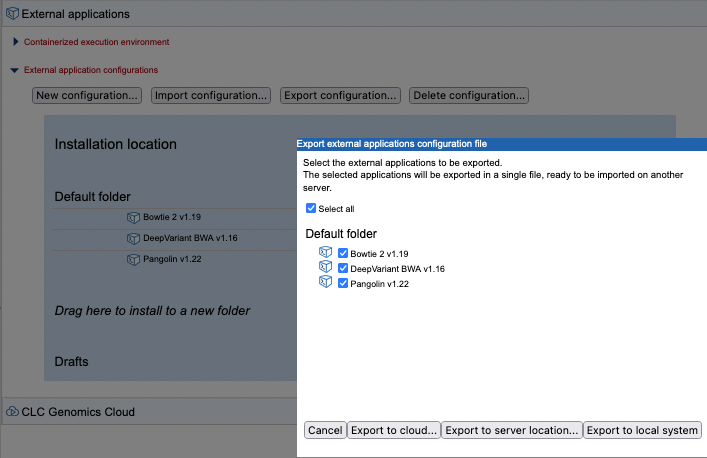
Figure 16.21: One ore more external applications configurations can be exported to an XML file in the location of your choice.
To export to an AWS S3 location, at least one AWS Connection needs to have been configured (see AWS Connections in the CLC Server). Further information about external applications on the cloud is available in the CLC Cloud Module manual at https://resources.qiagenbioinformatics.com/manuals/clccloudmodule/current/index.php?manual=Integrating_third_party_tools_into_CLC_software.html.
Importing external application configurations
External application configuration files can be imported to a CLC Server by clicking on the Import configuration... button. The following options are available in the dialog that opens (figure 16.22).:
- Load local file... Import from your local file system.
- Load server file... Import from a CLC Server import/export directory.
- Load cloud file... Import from AWS S3.
If the selected file contains configurations for external applications already installed on your CLC Server, another dialog will open where you can specify the configurations to overwrite.
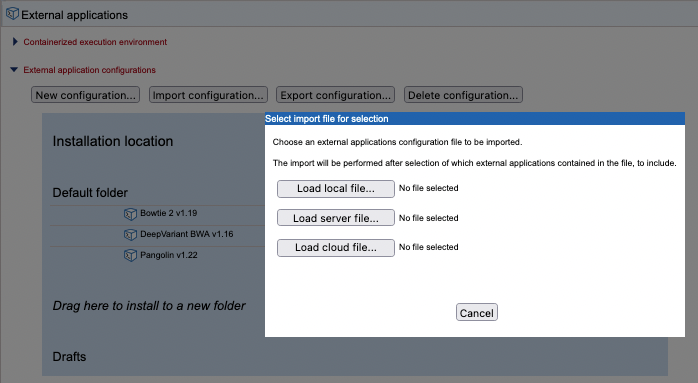
Figure 16.22: External applications configurations can be imported from local folders, CLC Server import/export directories and cloud locations
To enable access to an AWS S3 location, at least one AWS Connection needs to have been configured (see AWS Connections in the CLC Server). Further information about external applications on the cloud is available in the CLC Cloud Module manual at https://resources.qiagenbioinformatics.com/manuals/clccloudmodule/current/index.php?manual=Integrating_third_party_tools_into_CLC_software.html.
