Searching CLC Server File System Locations
The search field under the CLC Server locations on the left of the web interface can be used to search in available CLC Server File System Locations. Enter terms within element or folder names, or a CLC URL. Searches are not case sensitive. Elements found are listed under the search field.
Click on an element in the results list and the location of that file in the main file listing will be shown. If the Info tab is open, the first mouse-click on the search result causes information about that element to be displayed, and a second click reveals its location (figure 9.3).
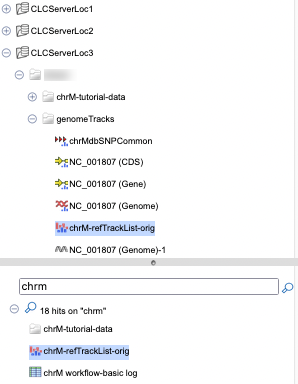
Figure 9.3: A search was run for the term chrm, and 18 results were returned (only some are shown in this image). Clicking on one of the results in the list at the bottom revealed its location in the browser area at the top.
Searching with terms in names relies on search indexes. The relevant index is updated each time an element is created or updated, so indexes are generally expected to be up to date
See CLC Server File System Location indexes for information about the types of problems that may be observed if indexes get out of date and how to rebuild CLC Server location indexes.
