Server plugins
Download and install server plugins and server extensions
Plugins, including server extensions (commercial plugins), are installed by going to the Extensions (![]() ) tab in the web administrative interface of the single server, or the master node of a job node or grid nod setup, and opening the Download Plugins (
) tab in the web administrative interface of the single server, or the master node of a job node or grid nod setup, and opening the Download Plugins (![]() ) area (figure 15.1).
) area (figure 15.1).
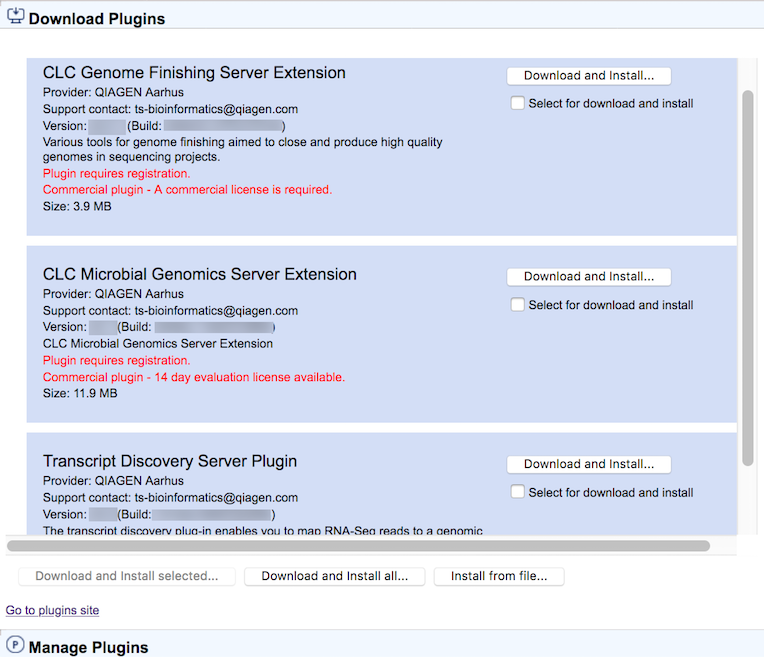
Figure 15.1: Installing plugins and server extensions is done in the Download Plugins area under the Extensions tab.
If the machine has access to the external network, plugins can be both downloaded and installed via the CLC Server administrative interface. To do this, locate the plugin in the list under the Download Plugins (![]() ) area and click on the Download and Install... button.
) area and click on the Download and Install... button.
To download and install multiple plugins at once on a networked machine, check the "Select for download and install" box beside each relevant plugin, and then click on the Download and Install All... button.
If you are working on a machine without access to the external network, server plugin (.cpa) files can be downloaded from: https://digitalinsights.qiagen.com/products-overview/plugins/ and installed by browsing for the downloaded file and clicking on the Install from File... button.
The CLC Server must be restarted to complete the installation or removal of plugins and server extensions. All jobs still in the queue at the time the server is shut down will be dropped and would need to be resubmitted. To minimize the impact on users, the server can be put into Maintenance Mode. In brief: running in Maintenance Mode allows current jobs to run, but no new jobs to be submitted, and users cannot log in. The CLC Server can then be restarted when desired. Each time you install or remove a plugin, you will be offered the opportunity to enter Maintenance Mode. You will also be offered the option to restart the CLC Server. If you choose not to restart when prompted, you can restart later using the option under the Server maintenance (![]() ) tab.
) tab.
For job node setups only:
- Once the master CLC Server is up and running normally, then restart each job node CLC Server so that the plugin is ready to run on each node. This is handled for you if you restart the server using the functionality under
Management (
 ) | Server maintenance (
) | Server maintenance ( )
)
- In the web administrative interface on the master CLC Server, check that the plugin is enabled for each job node.
Installation and updating of plugins on connected job nodes requires that direct data transfer from client systems has been enabled, which is done by the CLC Server administrator, under the "External data" tab.
Grid workers will be re-deployed when a plugin is installed on the master server. Thus, no further action is needed to enable the newly installed plugin to be used on grid nodes.
Managing installed server plugins
Installed plugins can be updated or uninstalled, from under the Manage Plugins (![]() ) area (figure 15.2), under the Extensions (
) area (figure 15.2), under the Extensions (![]() ) tab.
) tab.
The list of tools delivered with a server plugin can be seen by clicking on the Plugin contents link to expand that section. Workflows delivered with a server plugin are not shown in this listing.
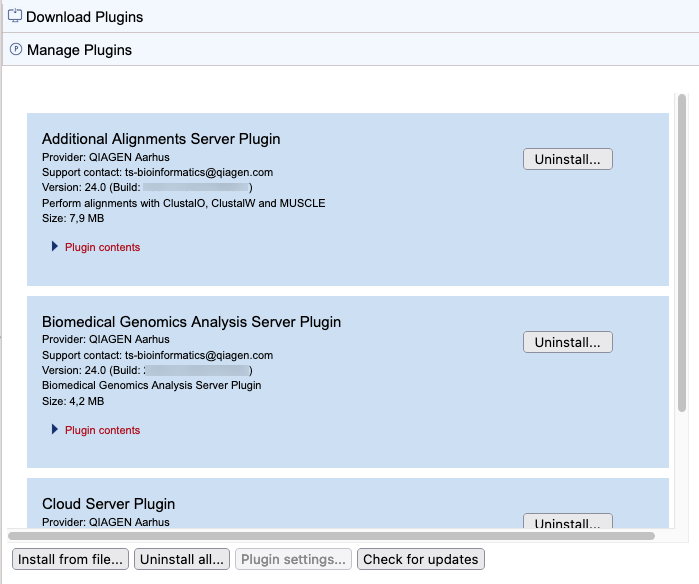
Figure 15.2: Managing installed plugins and server extensions is done in the Manage Plugins area under the Extensions tab. Clicking on Plugin contents opens a list of the tools delivered by the plugin.
Links to related documentation
- Maintenance Mode: Status and management
- Restarting the server: Starting and stopping the server
- Plugins on job node setups: Installing Server plugins on job nodes
- Grid worker re-deployment: Overview Model II
Plugin compatibility with the server software
The version of plugins and server extensions installed must be compatible with the version of the CLC Server being run. A message is written under an installed plugin's name if it is not compatible with the version of the CLC Server software running.
When upgrading to a new major version of the CLC Server, all plugins will need to be updated. This means removing the old version and installing a new version.
Incompatibilities can also arise when updating to a new bug fix or minor feature release of the CLC Server. We recommend opening the Manage Plugins area after any server software upgrade to check for messages about the installed plugins.
Server extension licensing
Server extensions are commercial plugins, and thus require a license to be installed in the CLC Server before analysis tools delivered by the extension can be used. The license only needs to be present on the master server on grid and job node setups. If a license file is present, but it is valid only for an older version of the plugin, or it has expired, a warning will be shown.
