Import your own reference data
There may be situations where you would like to use your own reference data rather than the reference data that is available under Data management. You can specify which data you would like to import under Data management. To import your own data:
Data Management (![]() ) | Workflow configuration | Select Own
) | Workflow configuration | Select Own
When you have clicked on the button labeled Select Own that appears when you have clicked on the text Workflow configuration, a window opens up that allow you to find and select your own reference data (figure 3.16). Select your reference data by double-clicking on the file name or by clicking once on the file name and pressing once on the arrow in the middle of the window pointing to the right.
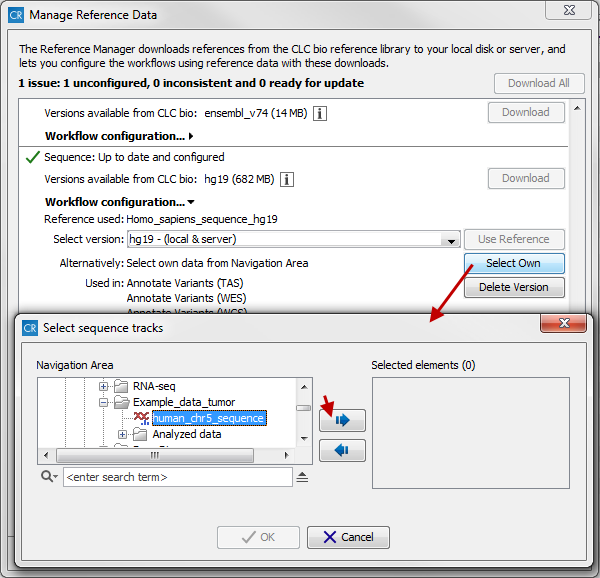
Figure 3.1: Click on the bold face text "Workflow configuration" to expand the view and press the button labeled "Select Own". This will create access to the file location where you have stored your own reference data file.
When you have selected your own reference data and click on the button labeled Next a warning will appear that ask you about whether you really want to use your own file rather than the provided reference data (figure 3.17).
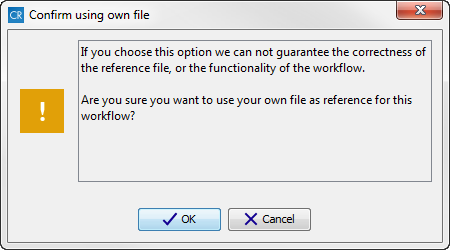
Figure 3.2: Click on the button labeled "OK" to use your own reference data to replace the previously specified reference data.
Right under the bold face text "Workflow configuration" you can see which reference that is used. This is shown in figure 3.18.

Figure 3.3: You can check which reference file that is used.
If you would like to go back to the original reference data file, you can repeat the procedure and instead of selecting your own reference data file, you must go to the CLC_References data location and select the original reference data file.
