Configure license server connection
If your organization is running a CLC License Server, you can configure your Workbench to connect to it to get a license.
To do this, select this option and click on the Next button. A dialog like that shown in figure 1.19 then appears. Here, you configure how to connect to the CLC License Server.
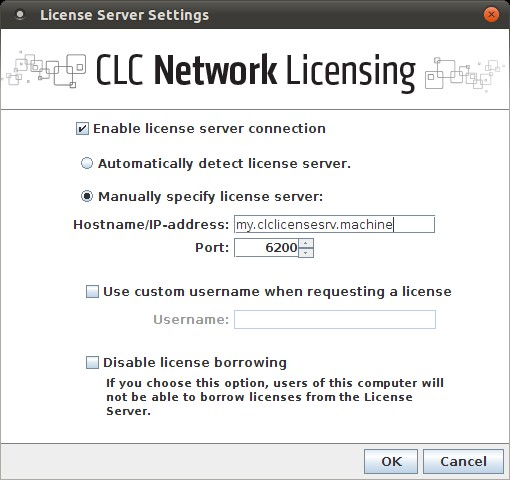
Figure 1.19: Connecting to a CLC License Server.
- Enable license server connection. This box must be checked for the Workbench is to contact the CLC License Server to get a license for CLC Genomics Workbench.
- Automatically detect license server. By checking this option the Workbench will look for a CLC License Server accessible from the Workbench1.2.
- Manually specify license server. If there are technical
limitations such that the CLC License Server cannot be detected
automatically, use this option to provides details of machine the CLC License Server software is on, and the port used by the software to receive requests. After selecting this option, please enter:
- Host name. The address for the machine the CLC Licenser Server software is running on.
- Port. The port used by the CLC License Server to receive requests.
- Disable license borrowing on this computer. If you do not want users of the computer to borrow a license, select this option.
Footnotes
- ... Workbench1.2
- Automatic server discovery sends UDP broadcasts from the Workbench on a fixed port, 6200. Available license servers respond to the broadcast. The Workbench then uses TCP communication for to get a license, assuming one is available. Automatic server discovery works only on local networks and will not work on WAN or VPN connections. Automatic server discovery is not guaranteed to work on all networks. If you are working on an enterprise network on where local firewalls or routers cut off UDP broadcast traffic, then you may need to configure the details of the CLC License server manually instead.
Subsections
