Selecting, panning and zooming
In the zoom tools, you can control which mouse mode to use. The default is Selection mode (- Panning (
 ) is used for dragging the view with the mouse as a way of scrolling.
) is used for dragging the view with the mouse as a way of scrolling.
- Zoom out (
 ) is used to change the mouse mode so that whenever you click the view, it zooms out.
) is used to change the mouse mode so that whenever you click the view, it zooms out.
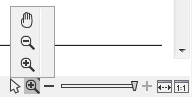
Figure 2.15: Additional mouse modes can be found in the zoom tools.
If you hold the mouse over the selection and zoom tools, tooltips will appear that provide further information about how to use the tools.
The mouse modes only apply when the mouse is within the view where they are selected.
The Selection mode can also be invoked with the keyboard shortcut Ctrl+1, while the Panning mode can be invoked with Ctrl+4.
For some views, if you have made a selection, there is a Zoom to Selection (![]() ) button, which allows you to zoom and scroll directly to fit the view to the selection.
) button, which allows you to zoom and scroll directly to fit the view to the selection.
