Circular DNA
A sequence can be shown as a circular molecule:
Select a sequence in the Navigation Area and right-click on the file name | Hold the mouse over "Show" to enable a list of options | Select "Circular View" (![]() )
)
or If the sequence is already open | Click "Show
Circular View" (![]() ) at the lower left part of the view
) at the lower left part of the view
This will open a view of the molecule similar to the one in figure 10.4.
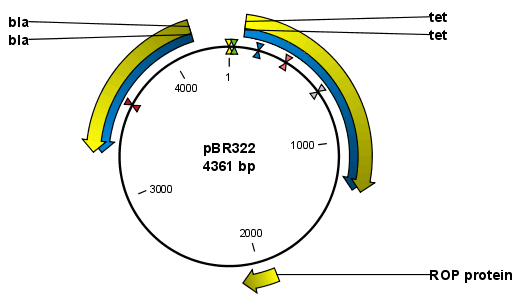
Figure 10.4: A molecule shown in a circular view.
This view of the sequence shares some of the properties of the linear view of sequences as described in View Sequence, but there are some differences. The similarities and differences are listed below:
- Similarities:
- The editing options.
- Options for adding, editing and removing annotations.
- Restriction Sites, Annotation Types, Find and Text Format preferences groups.
- Differences:
- In the Sequence Layout preferences, only the following options are available in the circular view: Numbers on plus strand, Numbers on sequence and Sequence label.
- You cannot zoom in to see the residues in the circular molecule. If you wish to see these details, split the view with a linear view of the sequence
- In the Annotation Layout, you also have the option of showing the labels as Stacked. This means that there are no overlapping labels and that all labels of both annotations and restriction sites are adjusted along the left and right edges of the view.
Subsections
- Using split views to see details of the circular molecule
- Mark molecule as circular and specify starting point
