Zoom and selection in View Area
All views except tabular and text views support zooming. Figure 2.14 shows the zoom tools, located at the bottom right corner of the view.
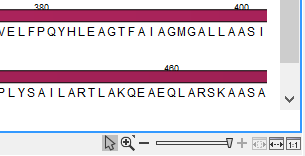
Figure 2.14: The zoom tools are located at the bottom right corner of the view.
The zoom tools consist of some shortcuts for zooming to fit the width of the view (![]() ), zoom to 100 % to see details (
), zoom to 100 % to see details (![]() ), zoom to a selection (
), zoom to a selection (![]() ), a zoom slider, and two mouse mode buttons (
), a zoom slider, and two mouse mode buttons (![]() ) (
) (![]() ).
).
The slider reflects the current zoom level and can be used to quickly adjust this. For more fine-grained control of the zoom level, move the mouse upwards while sliding.
The sections below describes how to use these tools as well as other ways of zooming and navigating data.
Please note that when working with protein 3D structures, there are specific ways of controlling zooming and navigation as explained in Viewing molecular structures in 3D.
Subsections
