Maximize/Restore size of view
The Maximize/Restore View function allows you to see a view in maximized mode, meaning a mode where no other views nor the Navigation Area is shown.
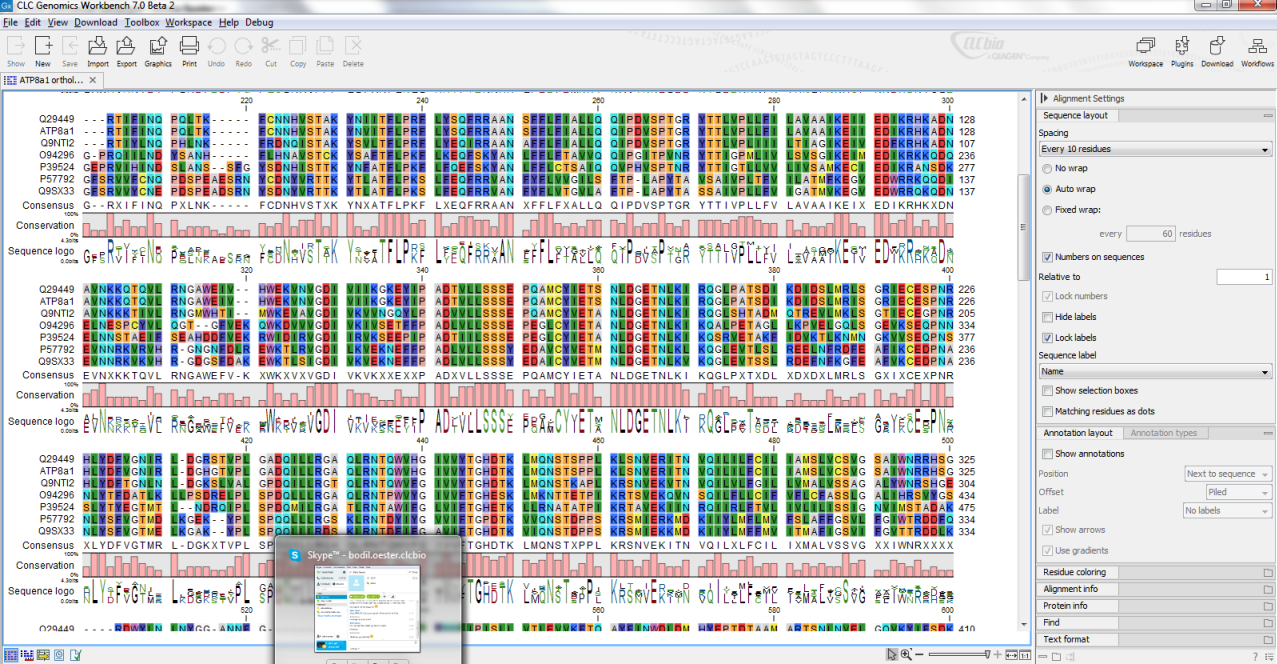
Figure 2.9: A maximized view. The function hides the Navigation Area and the Toolbox.
Maximizing a view can be done in the following ways:
select view | Ctrl + M
or select view | View | Maximize/restore
View (![]() )
)
or select view | right-click the tab |
View | Maximize/restore View (![]() )
)
or double-click the tab of view
The following restores the size of the view:
Ctrl + M
or View | Maximize/restore
View (![]() )
)
or double-click title of view
Please note that you can also hide Navigation Area and the Toolbox by clicking the hide icon (![]() ) at the top of the Navigation Area
) at the top of the Navigation Area
