Manipulate parts of the sequence
Right-clicking a
selection reveals several options on manipulating the selection (see
figure 19.9).
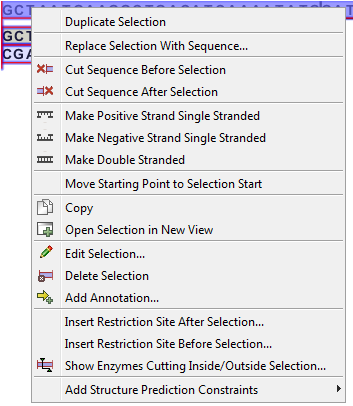
Figure 19.9: Right click on a sequence selection in the cloning view.
- Duplicate Selection. If a selection on the sequence is duplicated, the selected region will be added as a new sequence to the cloning editor with a new sequence name representing the length of the fragment. When a sequence region between two restriction sites are double-clicked the entire region will automatically be selected. This makes it very easy to make a new sequence from a fragment created by cutting with two restriction sites (right-click the selection and choose Duplicate selection).
- Replace Selection with sequence. This will replace the selected region with a sequence. The sequence to be inserted can be selected from a list containing all sequences in the cloning editor.
- Cut Sequence Before Selection (
 ). This will cleave the sequence before the selection and will result in two smaller fragments.
). This will cleave the sequence before the selection and will result in two smaller fragments.
- Cut Sequence After Selection (
 ). This will cleave the sequence after the selection and will result in two smaller fragments.
). This will cleave the sequence after the selection and will result in two smaller fragments.
- Make Positive Strand Single Stranded (
 ). This will make the positive strand of the selected region single stranded.
). This will make the positive strand of the selected region single stranded.
- Make Negative Strand Single Stranded (
 ). This will make the negative strand of the selected region single stranded.
). This will make the negative strand of the selected region single stranded.
- Make Double Stranded (
 ). This will make the selected region double stranded.
). This will make the selected region double stranded.
- Move Starting Point to Selection Start. This is only active for circular sequences. It will move the starting point of the sequence to the beginning of the selection.
- Copy (
 ). This will copy the selected region to the clipboard, which will enable it for use in other programs.
). This will copy the selected region to the clipboard, which will enable it for use in other programs.
- Open Selection in New View (
 ). This will open the selected region in the normal sequence view.
). This will open the selected region in the normal sequence view.
- Edit Selection (
 ). This will open a dialog box, in which is it possible to edit the selected residues.
). This will open a dialog box, in which is it possible to edit the selected residues.
- Delete Selection (
 ). This will delete the selected region of the sequence.
). This will delete the selected region of the sequence.
- Add Annotation (
 ). This will open the Add annotation dialog box.
). This will open the Add annotation dialog box.
- Insert Restriction Sites After/Before Selection. This will show a dialog where you can choose from a list restriction enzymes (see Insert Restriction Sites).
- Show Enzymes Cutting Inside/Outside Selection (
 ). This will add enzymes cutting this selection to the Side Panel.
). This will add enzymes cutting this selection to the Side Panel.
- Add Structure Prediction Constraints. This is relevant for RNA secondary structure prediction (see Specifying structure constraints.
