Sequence Lists
The Sequence List shows a number of sequences in a tabular format or it can show the sequences together in a normal sequence view.
Having sequences in a sequence list can help organizing sequence data.
Sequence lists are generated automatically when you import files containing more than one sequence. Sequence lists may also be created as the output from particular Workbench tool including database searches.
See GenBank Search.
Sequence List can also be created from single sequences or by merging already existing sequence lists with the Workbench. To do this:
select two or more sequences or sequence lists | right-click the
elements | New | Sequence List (![]() )
)
Alternatively, you can launch this took via the menu system:
File | New | Sequence List (![]() )
)
This opens the Sequence List Wizard:
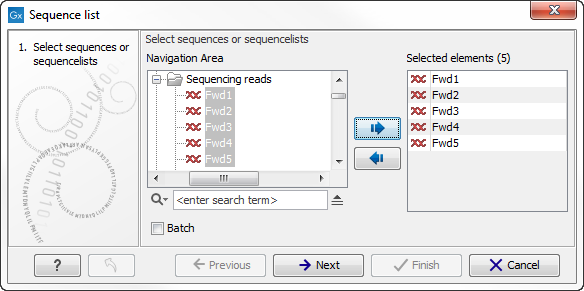
Figure 9.15: A Sequence List dialog.
The dialog allows you to select more sequences to include in the list, or to remove
already chosen sequences from the list.
Clicking Finish opens the sequence list. It can be saved by
clicking Save (![]() ) or by dragging the tab of the view into
the Navigation Area.
) or by dragging the tab of the view into
the Navigation Area.
Opening a Sequence list is done by:
right-click the sequence list in the Navigation Area
| Show (![]() ) | Graphical Sequence
List (
) | Graphical Sequence
List (![]() ) OR Table (
) OR Table (![]() )
)
The two different views of the same sequence list are shown in split screen in figure 9.16.
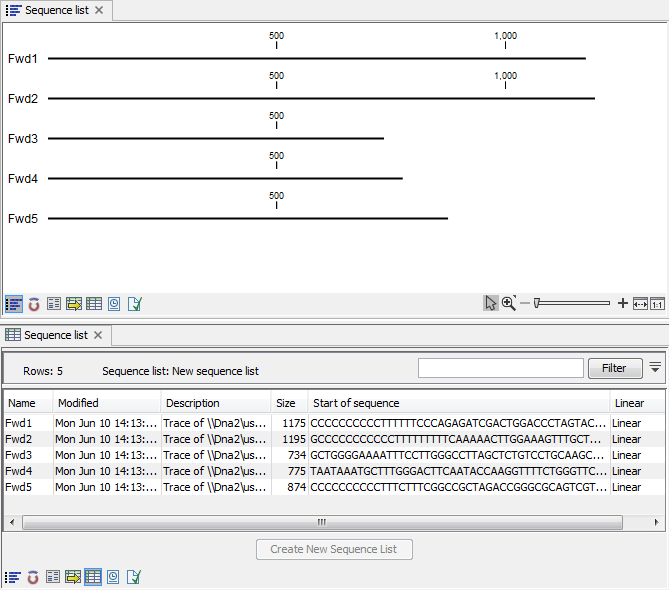
Figure 9.16: A sequence list containing multiple sequences can be viewed in either a table or in a
graphical sequence list. The graphical view is useful for viewing annotations and the sequence itself, while the table view provides other information like sequence lengths, and the number of sequences in the list (number of Rows reported).
Subsections
