Compare sample variants
The Compare Sample Variant Tracks tool allows you to compare two samples and filter away the variants that are either identical or different. If you want to focus on variants that are found in both samples you should choose the option "Keep variants that are the same". These variants will be the same no matter which sample was selected as the first input (the "variant track") or the second input (the "comparison track", which also is a variant track).
If you want to focus on variants that differ between the two tracks, the order in which the two samples are selected matters, as the tool will not combine the variants in the two tracks, but will filter out one. This is illustrated in figure 25.57.
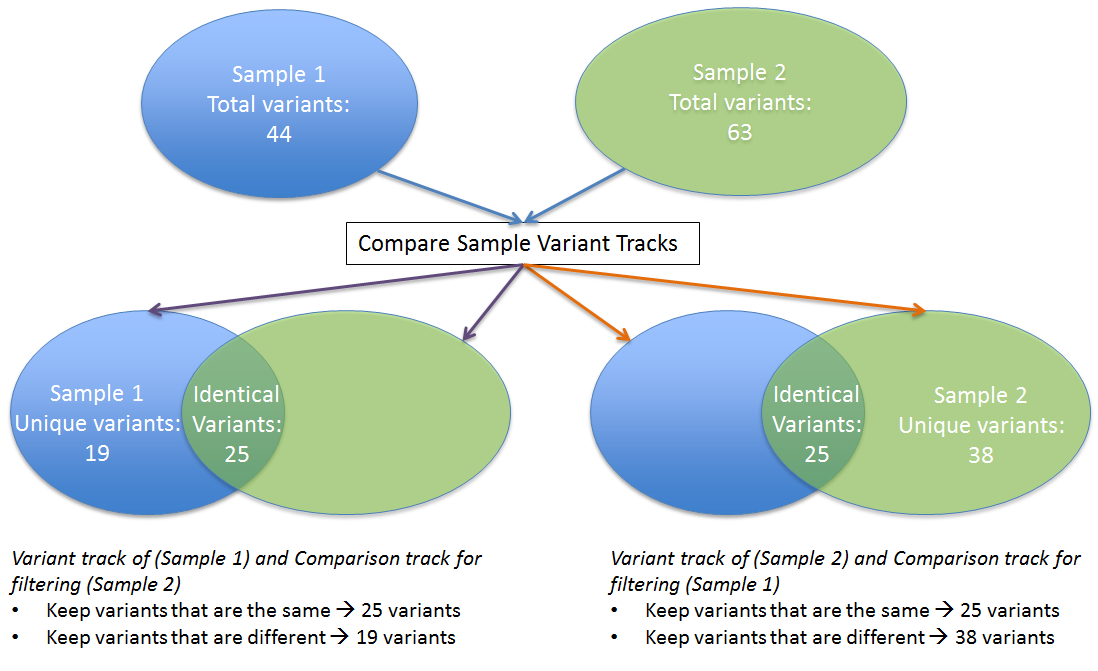
Figure 25.57: The figure illustrates the different types of output you will get depending on which choices you have made in the wizard steps.
To run the tool:
Toolbox | Resequencing (![]() ) | Compare Variants | Compare Sample Variant Tracks
) | Compare Variants | Compare Sample Variant Tracks
In the first step of the dialog, you select the variant track that should be taken as input. Clicking Next shows the dialog in figure 25.58.
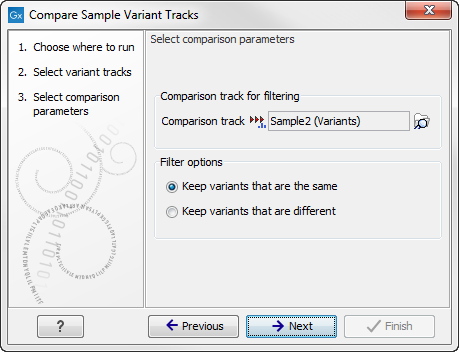
Figure 25.58: Comparing against variants in "Sample 2".
At the top, select the comparison track. Below, you can choose whether the result should be the variants from the input that match the comparison track, or whether it should be the variants that are different from the variant track. The match criterion here is an exact match on the position and allele sequence.
