Installing a workflow
Workflows are installed in the workflow manager (for information about installing a workflow on the CLC Genomics Server, please see the user manual at http://www.clcbio.com/usermanuals):
Help | Manage Workflows (![]() )
)
or press the "Workflows" button (![]() ) in the toolbar and then select "Manage Workflow..." (
) in the toolbar and then select "Manage Workflow..." (![]() ).
).
This will display a dialog listing the installed workflows. To install an existing workflow, click Install from File and select a workflow .cpw file (see how to create a workflow installer in Creating a workflow installation file).
Once installed, it will appear in the workflow manager as shown in figure 8.41.
If the workflow was bundled with data, installing it on the workbench will ask you for a location to put the bundled data. Installing a workflow with bundled data on a server, the data will be put in a folder created in the first writeable persistence location.
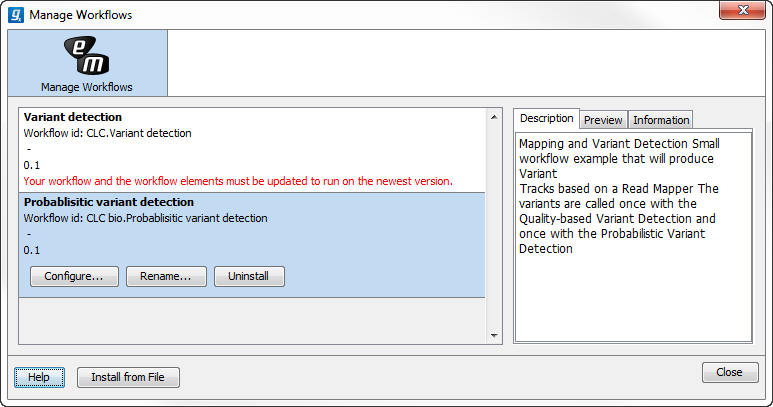
Figure 8.41: Workflows available in the workflow manager. Note the alert on the "Variant detection" workflow, that means that this workflow needs to be updated.
