Layout
The workflow layout can be adjusted automatically. Right clicking in the workflow editor will bring up a pop-up menu with the option "Layout". Click on "Layout" to adjust the layout of the selected elements (Figure 8.20). Only elements that have been connected will be adjusted.
Note! The layout can also be adjusted with the quick command Shift + Alt + L.
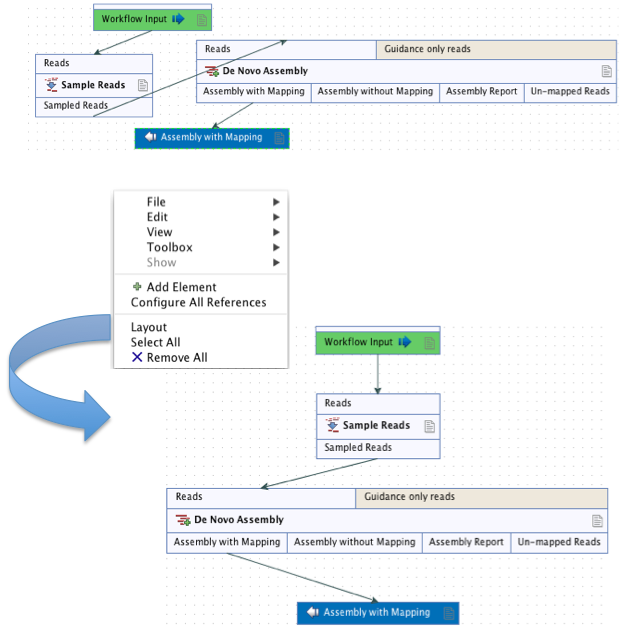
Figure 8.20: A workflow layout can be adjusted automatically with the "Layout" function.
Note! It is very easy to make an image of the workflow. Simply select the elements in the workflow (this can be done pressing Ctrl + A, by dragging the mouse around the workflow while holding down the left mouse button, or by right clicking in the editor and then selecting "Select All"), then press the Copy button in the toolbar (![]() ) or CTRL + C. Press Ctrl + V to paste the image into the wanted destination e.g. an email or a text or presentation program.
) or CTRL + C. Press Ctrl + V to paste the image into the wanted destination e.g. an email or a text or presentation program.
