Run the Identify Variants (WGS) workflow
- To run the Identify Variants (WGS) template workflow, go to:
Workflows | Template Workflows | Biomedical Workflows (
 ) | Whole Genome Sequencing (
) | Whole Genome Sequencing ( ) | Somatic Cancer (
) | Somatic Cancer ( ) | Identify Variants (WGS) (
) | Identify Variants (WGS) ( )
)
- Select the trimmed sequencing reads from the sample that should be analyzed (figure 17.18).
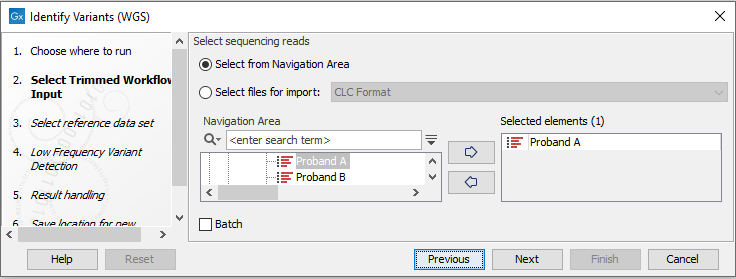
Figure 17.18: Please select trimmed sequencing reads from the sample to be analyzed.If several samples should be analyzed, the tool has to be run in batch mode. This is done by checking "Batch" and selecting the folder that holds the data you wish to analyze.
- In the next dialog, you have to select which reference data set should be used to identify variants (figure 17.19).
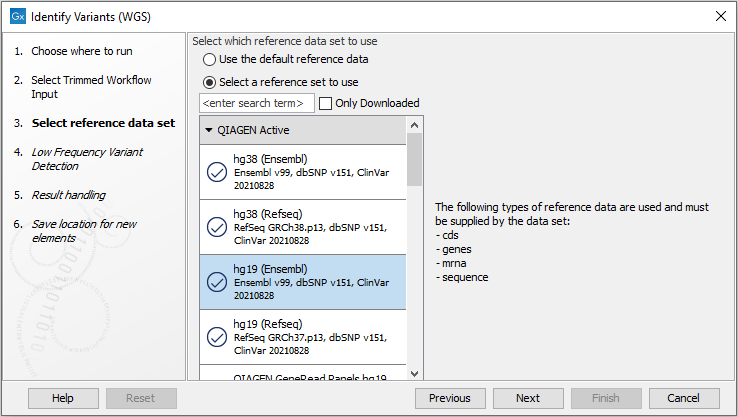
Figure 17.19: Choose the relevant reference Data Set to identify variants in your sample. - In the Low Frequency Variant Detection dialog (figure 17.20), you can specify the parameters for variant detection.
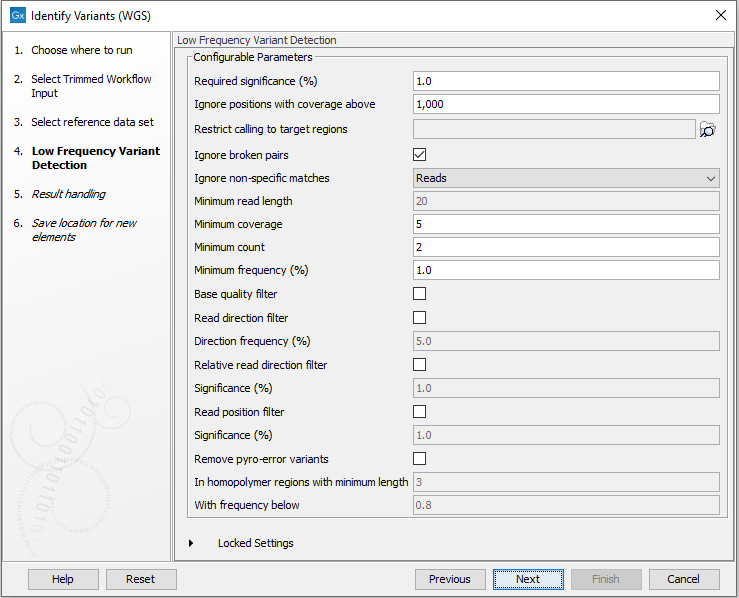
Figure 17.20: Specify the parameters that should be used to detect variants. - In the last wizard step you can check the selected settings by clicking on the button labeled Preview All Parameters.
In the Preview All Parameters wizard you can only check the settings, and if you wish to make changes you have to use the Previous button from the wizard to edit parameters in the relevant windows.
- Choose to Save your results and click Finish.
