Detect Wells for UPXome
Data produced with QIAseq UPXome RNA Library Kits can be analyzed using the workflow Analyze QIAseq FastSelect and UPXome RNA. This workflow requires barcodes for demultiplexing.
To generate a list of barcodes, the Detect Wells tool can be used, which is only available through the QIAseq Panel Analysis Assistant. The tool can be run to verify the presence of reads in the expected plate well positions. The preview shows how reads are distributed in wells and produces a list of user-selected wells and their barcodes.
When running the Analyze QIAseq FastSelect and UPXome RNA (Illumina) workflow through the QIAseq Panel Analysis Assistant, barcodes are built into the workflow. These barcodes are a reference data element from the QIAseq UPXome and FastSelect RNA hg38 reference data set.
To run Detect Wells, locate the tool in the QIAseq Panel Analysis Assistant under UPXome RNA and click on Run to open the wizard:
- In the first dialog, select the input reads.
- In the following dialog (figure 13.2):
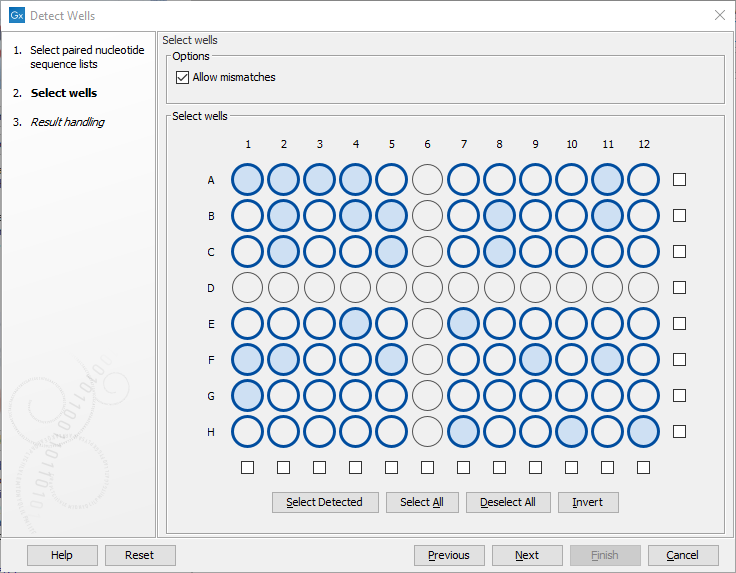
Figure 13.2: Wells identified automatically as being used in the experiment are shaded in light blue. Here, all wells except row D and column 6 have been selected for use.- Under "Options", specify whether a mismatch per barcode should be allowed.
- Under "Select wells", select all the wells that were used in the experiment.
A 96 well plate diagram is shown, and wells identified automatically as being used in the experiment are shaded in blue. A well is identified automatically if it has at least 0.5% as many reads as the well with the maximum number of reads.
Wells can be selected using functionality associated with the plate diagram, and buttons below it:
- Select a single well by clicking on it in the plate diagram.
- Select individual rows and columns using the checkboxes located to the right and below the diagram.
- Select all wells with the Select All button.
- Deselect all selected wells with the Deselect All button.
- Select only the wells that were automatically detected with the Select Detected button.
- Invert the current selection with the Invert button. Using this button, all selected wells are deselected, and vice versa.
- In the next dialog, choose which outputs to generate and how to handle the results.
Output from Detect Wells
The output from Detect Wells is a table listing the selected wells and their barcodes and locations on the plate (figure 13.3). The generated table only contains wells with content and can now be used to provide barcodes in the "Demultiplex Reads" step of the Analyze QIAseq FastSelect and UPXome RNA (Illumina) workflow.
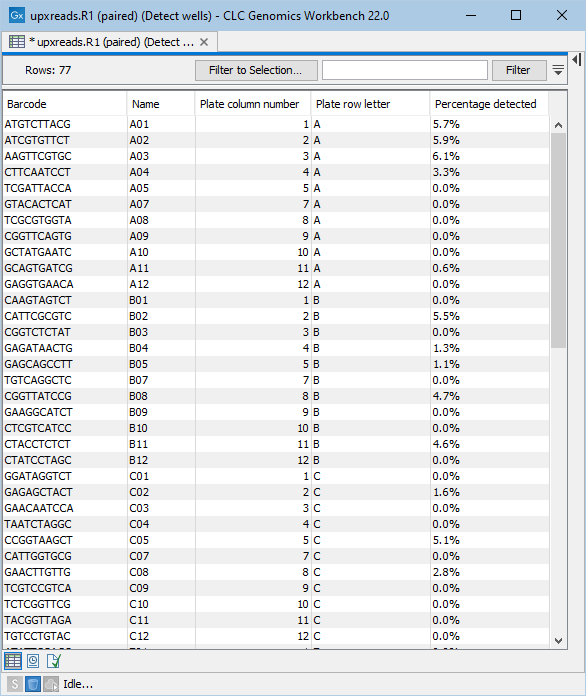
Figure 13.3: Table listing the selected wells to be used when running the Analyze QIAseq FastSelect and UPXome RNA (Illumina) workflow.
