Remove Information from Variants
The tool removes selected annotations from a variant track.
To start the tool, go to:
Toolbox | Resequencing Analysis (![]() ) | Variant Annotation (
) | Variant Annotation (![]() ) | Remove Information from Variants (
) | Remove Information from Variants (![]() )
)
In the first dialog, select a variant track (figure 29.4). To process several variant tracks at once, check the batch box. In this case, the next dialog will be the batch overview.
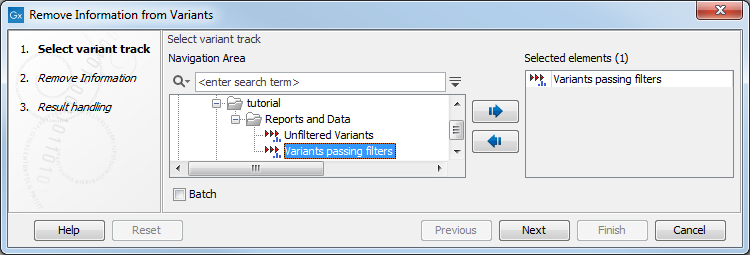
Figure 29.4: Select a variant track.
In the next dialog, click on the button Load Annotations to fill the Annotations field underneath as seen in figure 29.5. The content of the Annotations list depends on the annotations present in the track selected as input (and when batching, only in the first track selected). Choose with the radio button whether you want to remove or keep annotations, and select the annotations you wish to remove/keep - depending on what is easiest for your purpose. by clicking on the button Simple View, you can get the list of selected annotations only for verification before clicking Next.
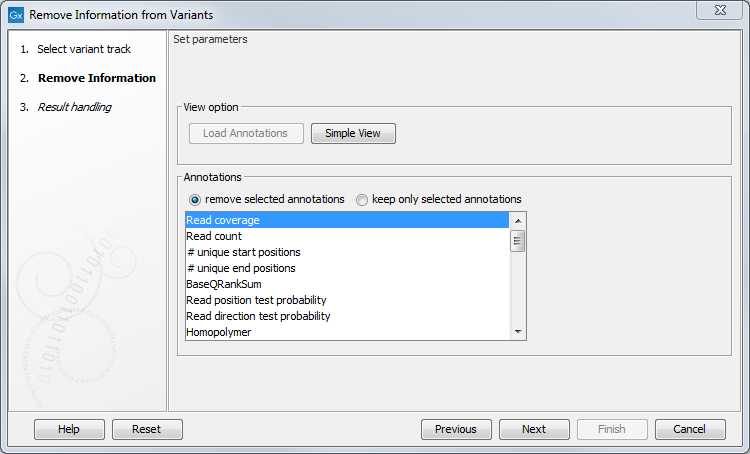
Figure 29.5: The Remove information dialog.
The result of the tool is, for each input file, a similar track containing only the annotations that were chosen to be kept.
