General concept
The concept of the primer view is that the user first chooses the desired reaction type for the session in the Primer Parameters preference group, e.g. Standard PCR. Reflecting the choice of reaction type, it is now possibly to select one or more regions on the sequence and to use the right-click mouse menu to designate these as primer or probe regions (see figure 18.2).
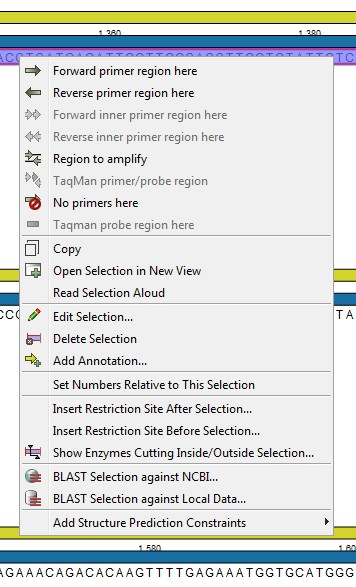
Figure 18.2: Right-click menu allowing you to specify regions for the primer design
When a region is chosen, graphical information about the properties of all possible primers in this region will appear in lines beneath it. By default, information is showed using a compact mode but the user can change to a more detailed mode in the Primer information preference group.
The number of information lines reflects the chosen length interval for primers and probes. In the compact information mode one line is shown for every possible primer-length and each of these lines contain information regarding all possible primers of the given length. At each potential primer starting position, a circular information point is shown which indicates whether the primer fulfills the requirements set in the primer parameters preference group. A green circle indicates a primer which fulfils all criteria and a red circle indicates a primer which fails to meet one or more of the set criteria. For more detailed information, place the mouse cursor over the circle representing the primer of interest. A tool-tip will then appear on screen, displaying detailed information about the primer in relation to the set criteria. To locate the primer on the sequence, simply left-click the circle using the mouse.
The various primer parameters can now be varied to explore their effect and the view area will dynamically update to reflect this allowing for a high degree of interactivity in the primer design process.
After having explored the potential primers the user may have found
a satisfactory primer and choose to export this directly from the
view area using a mouse right-click on the primers information
point. This does not allow for any design information to enter
concerning the properties of primer/probe pairs or sets e.g. primer
pair annealing and ![]() difference between primers. If the latter
is desired the user can use the Calculate button at the bottom
of the Primer parameter preference group. This will activate a
dialog, the contents of which depends on the chosen mode. Here, the
user can set primer-pair specific setting such as allowed or desired
difference between primers. If the latter
is desired the user can use the Calculate button at the bottom
of the Primer parameter preference group. This will activate a
dialog, the contents of which depends on the chosen mode. Here, the
user can set primer-pair specific setting such as allowed or desired
![]() difference and view the single-primer parameters which were
chosen in the Primer parameters preference group.
difference and view the single-primer parameters which were
chosen in the Primer parameters preference group.
Upon pressing finish, an algorithm will generate all possible primer sets and rank these based on their characteristics and the chosen parameters. A list will appear displaying the 100 most high scoring sets and information pertaining to these. The search result can be saved to the navigator. From the result table, suggested primers or primer/probe sets can be explored since clicking an entry in the table will highlight the associated primers and probes on the sequence. It is also possible to save individual primers or sets from the table through the mouse right-click menu. For a given primer pair, the amplified PCR fragment can also be opened or saved using the mouse right-click menu.
