Compare Sample Variant Tracks
This tool has been deprecated and will be retired in a future version of the software. It has been moved to the Legacy Tools (The Compare Sample Variant Tracks tool allows you to compare two samples and filter away the variants that are either identical or different. If you want to focus on variants that are found in both samples you should choose the option "Keep variants that are the same". These variants will be the same no matter which sample was selected as the first input (the "variant track") or the second input (the "comparison track", which also is a variant track).
If you want to focus on variants that differ between the two tracks, the order in which the two samples are selected matters, as the tool will not combine the variants in the two tracks, but will filter out one. This is illustrated in figure 35.1.
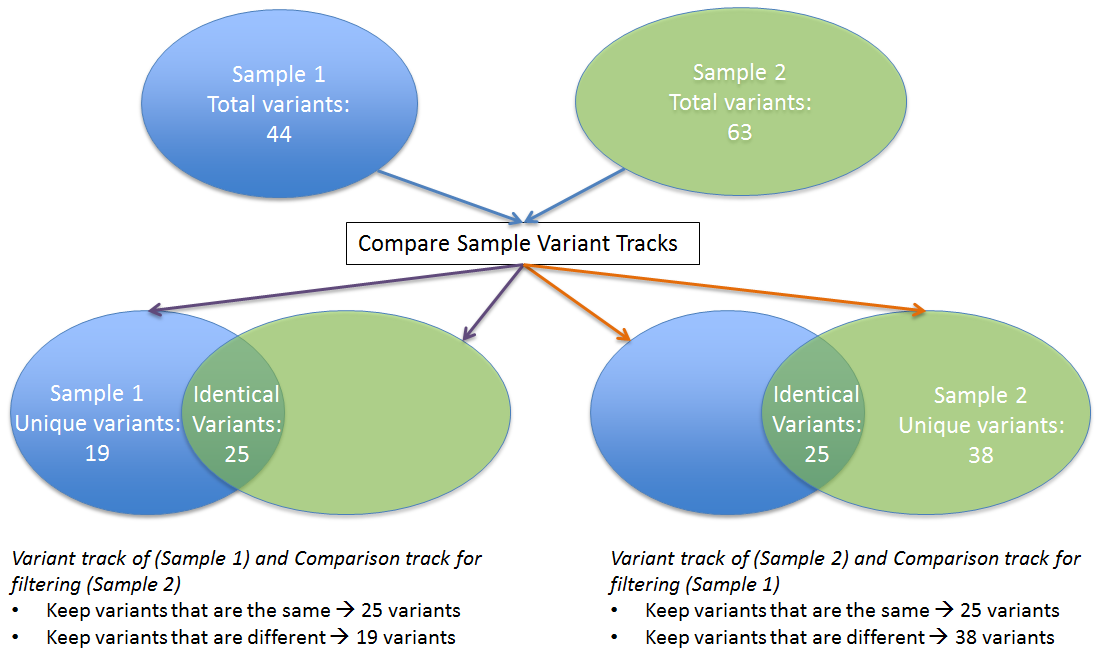
Figure 35.1: The figure illustrates the different types of output you will get depending on which choices you have made in the wizard steps.
To run the tool:
Legacy Tools (![]() ) | Compare Sample Variant Tracks
) | Compare Sample Variant Tracks
In the first step of the dialog, you select the variant track that should be taken as input. Clicking Next shows the dialog in figure 35.2.
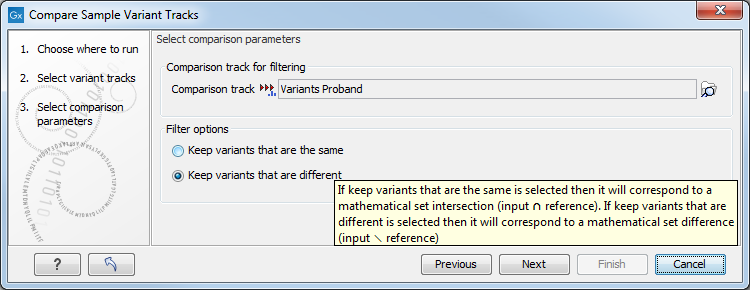
Figure 35.2: Comparing against variants in "Variants Proband". A tooltipdescribes the difference between keeping variants that are the same or the ones that are different.
At the top, select the comparison track. Below, you can choose whether the result should be the variants from the input that match the comparison track, or whether it should be the variants that are different from the variant track. The match criterion here is an exact match on the position and allele sequence.
