CLC Server connection
Using a CLC Server, data can be stored centrally and analyses run on a central machine rather than on a personal computer. After logging into the CLC Server from a Workbench, data in CLC Server locations will be listed in the Workbench Navigation Area. When launching analyses that can be run on the CLC Server, you will be offered the choice of running them using the Workbench or the CLC Server.
To log into a CLC Server or to check on the status of an existing connection, go to:
File | CLC Server Connection (![]() )
)
This will bring up a login dialog as shown in figure 1.27.
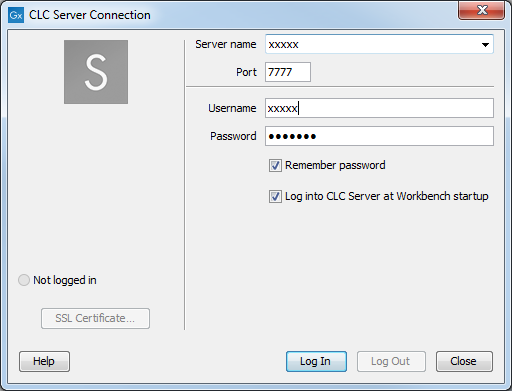
Figure 1.27: The CLC Server Connection dialog.
To log into a CLC Server, fill in the text fields. Your server administrator should be able to provide you with the necessary details. When you click on the Log In button, the Workbench will connect to the CLC Server if your credentials are accepted.
Your username and the server details will be saved between Workbench sessions. If you wish your password to be saved also, click in the box beside the Remember password box.
If you wish the Workbench to connect to the server automatically on startup, then check the box beside the option Log into CLC Server at Workbench startup. This option is only enabled when the Remember password option has been selected.
Further information about working with a CLC Server from a CLC Workbench is available in this manual:
- Launching tasks on a CLC Server is described in Running a tool on a CLC Server.
- Monitoring processes sent to the CLC Server from a CLC Workbench is described in Processes tab and Status bar.
- Viewing and working with data held on a CLC Server is described in Data structure, and deleting data held on a CLC Server is described in Delete, restore and remove elements.
- Importing data to a CLC Server and exporting data held on a CLC Server is described in CLC Server data import and export.
For those logging into the CLC Server as a user with administrative privileges, an option called Manage Server Users and Groups... will be available. This is described in detail at http://resources.qiagenbioinformatics.com/manuals/clcserver/current/admin/index.php?manual=User_authentication_using_Workbench.html.
